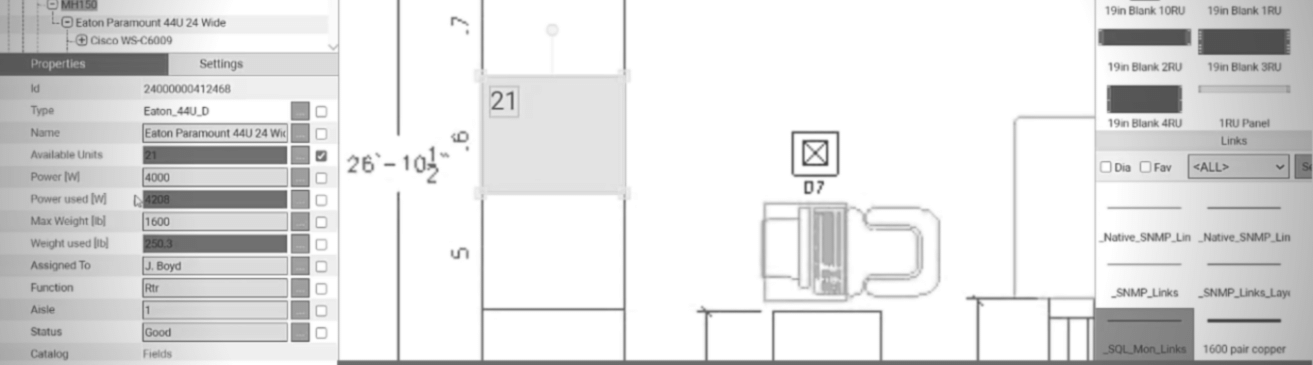
In the first blog in this series, we discussed the basics of racks in netTerrain DCIM — and you also learned how to mount equipment to racks.
What’s next in this, the second part of this five-part series? In this blog (and video, which begins at 6:57 and ends at 9:54), we’ll explore some of netTerrain’s built-in and visual rack capacity management features.
What happens if we go up one level and return to the floor plan? Below, see that the rack now displays a different color? What’s this telling us?
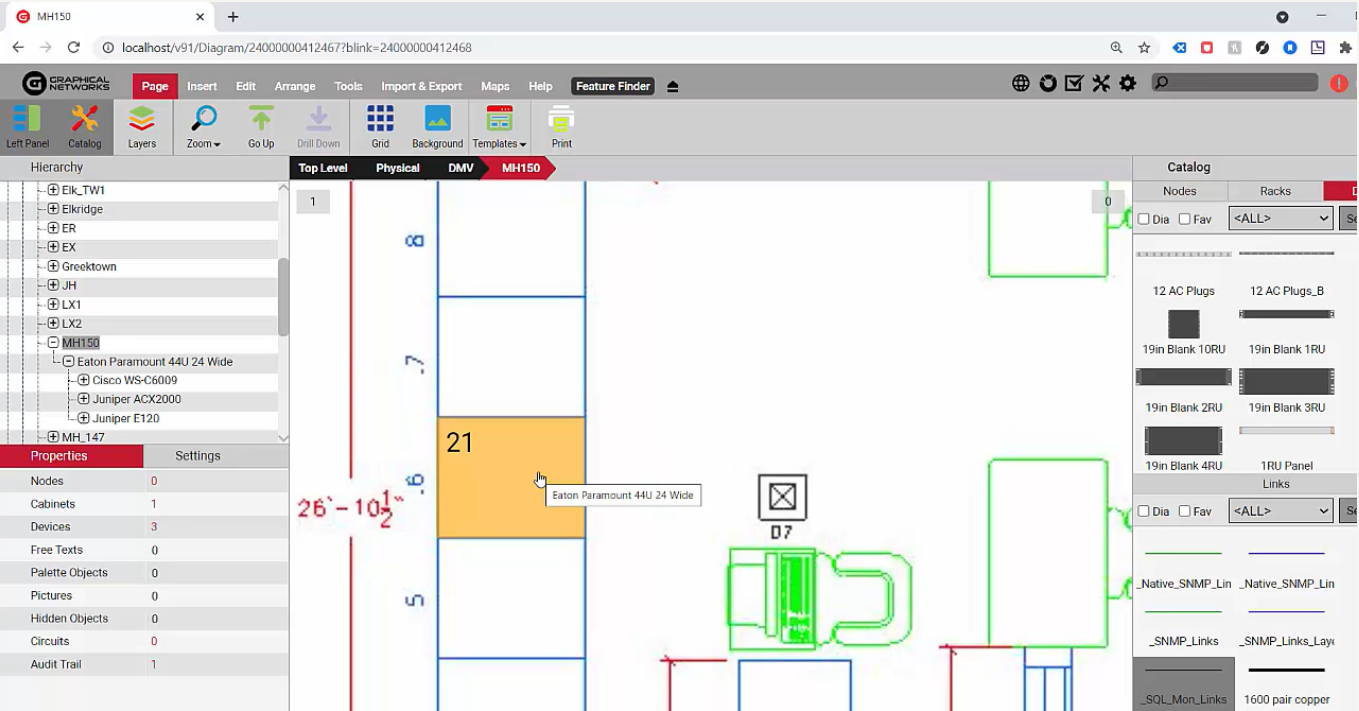 The rack displays a different color…why?
The rack displays a different color…why?
When you click on the rack properties (stay tuned: we’ll get to the visual part in a second) we’ll notice that some of the fields have changed their values. We have some computed or aggregated values here, such as weight used, power used, and available units.
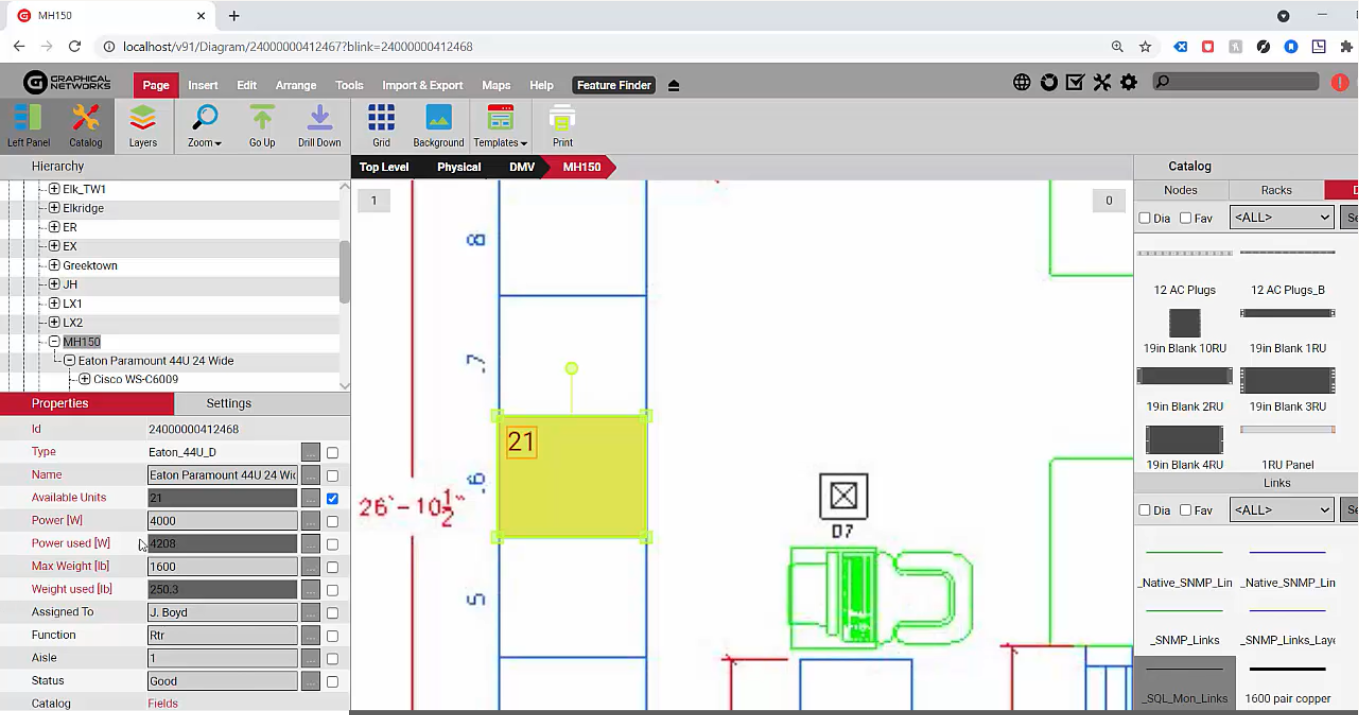 Aggregated values such as weight used, power used, and available units
Aggregated values such as weight used, power used, and available units
These feeds are computed automatically based on the stuff that we added inside the rack and it relies on proper data being filled out for the catalog graph. Graphical Networks provides the catalog service at no additional cost (when you’re under maintenance):this means that we model the equipment with the nameplate power, the weight and the size accordingly, as well as other factors such as discovery parameters, cards that you can mount, the ports themselves, the backplane image, and so on to a complete modeling of the device.
Because of this, aggregate functions are computed nicely in netTerrain. When it comes to your rack capacity, for example, you have some basic color options to choose from. Green, for example, could mean that more than 50 percent of your rack units are available. You can also have yellow, orange and red with different percentages and you can customize what you want them to mean — this applies to rack units computation as well as power or weights.
The racks change color as we change the rack, override the setting for the diagram, these are remembered so you can have certain diagrams, show your floor plans by rack units, and others by power or by weight.
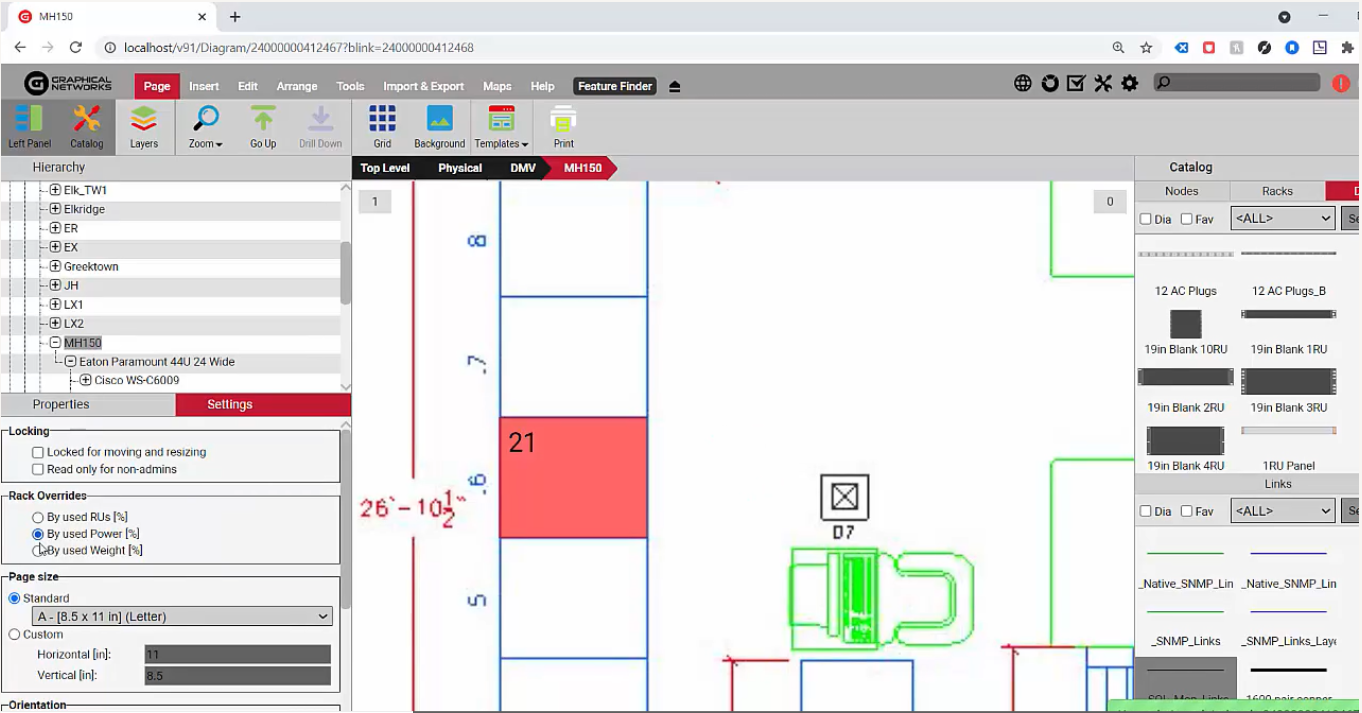 Racks change color to reflect changes
Racks change color to reflect changes
It’s easy to switch back and forth. These are not the only visual overrides available: you can create an infinite number of your own specific visual overrides for racks or for a specific rack type: for example, the purpose for which a rack is used and change the color of the rack if it’s for servers or if it’s for networking and so on, or by department (or whatever you prefer). In the catalog, on a per rack type basis for all the racks, you can assign new custom feeds, and with those custom feeds, you can create new custom overrides like the ones above.
As you can see, capacity management visual overrides for racks are easy. What you saw above applies to racks, but visual overrides can apply to anything in netTerrain. If you’d like to learn more about other visual overrides, click here.