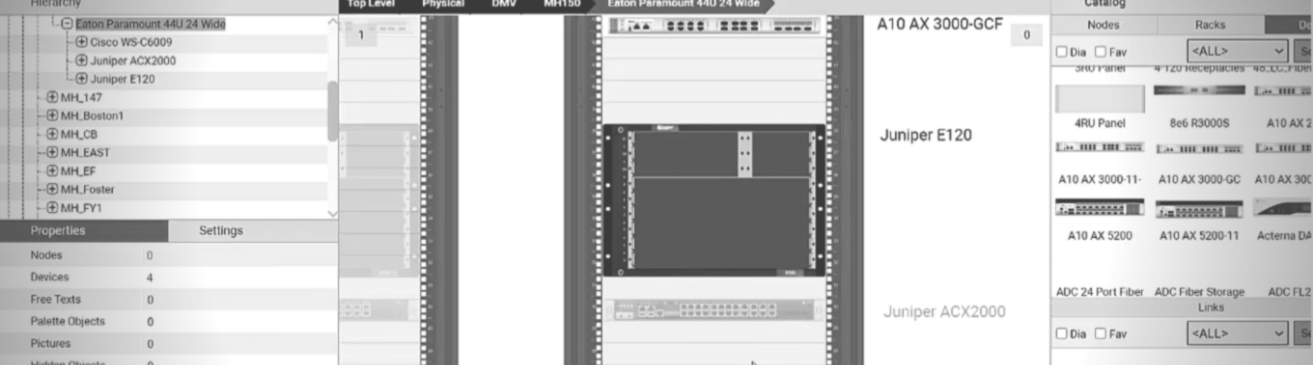
In the previous two blogs in this five-part series, we covered rack basics such as rack mounting, as well as visual overrides for racks. In this, the third blog in this series (and corresponding video, which begins at 9:55 and ends at 12:55), we’ll look at capacity management for racks in netTerrain DCIM software.
When it comes to capacity management for racks, one of the things users need to consider is the commissioning and decommissioning of equipment and reserving space. In netTerrain, a simple way to reserve space for rack capacity or rack units is to use blank panels.
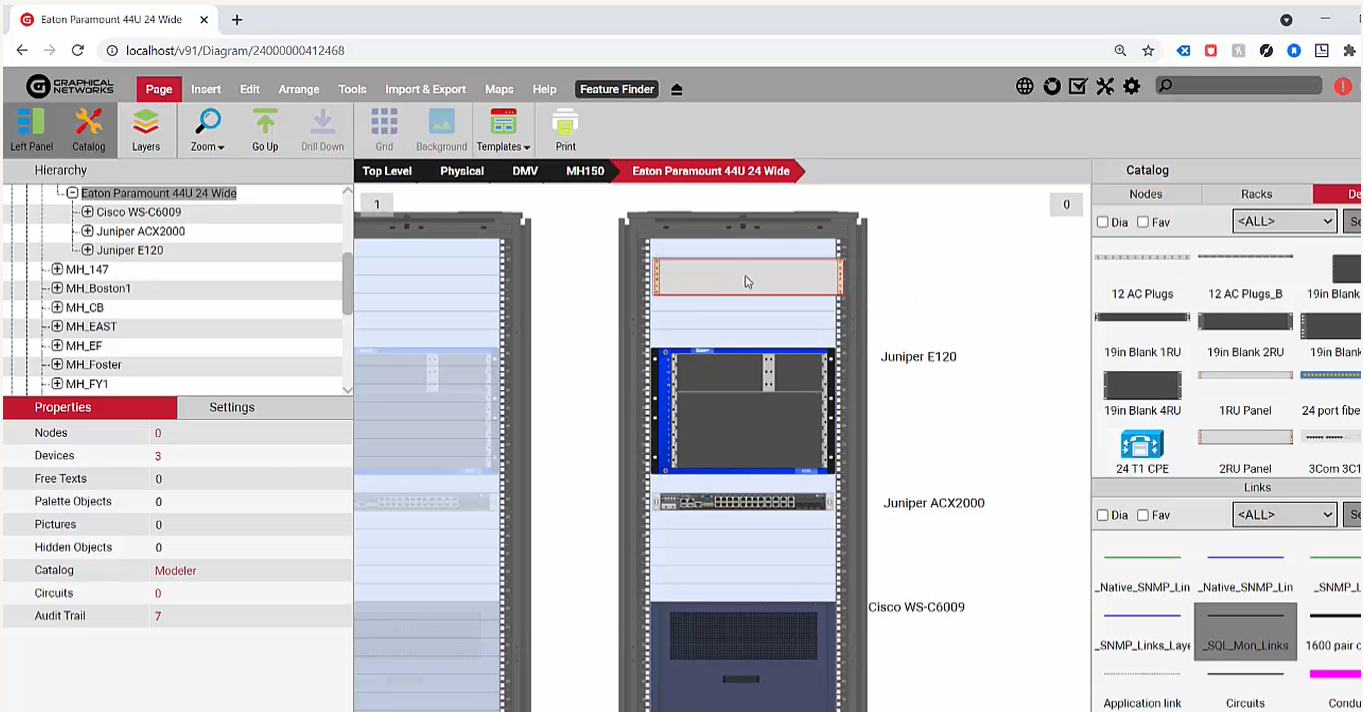 Reserve space by using blank panels
Reserve space by using blank panels
You can just drag-and-drop a blank panel to reserve that space. It will count your devices by the rack units space and the calculations (made in netTerrain) for the rack unit capacities and so on when you click on the rack.
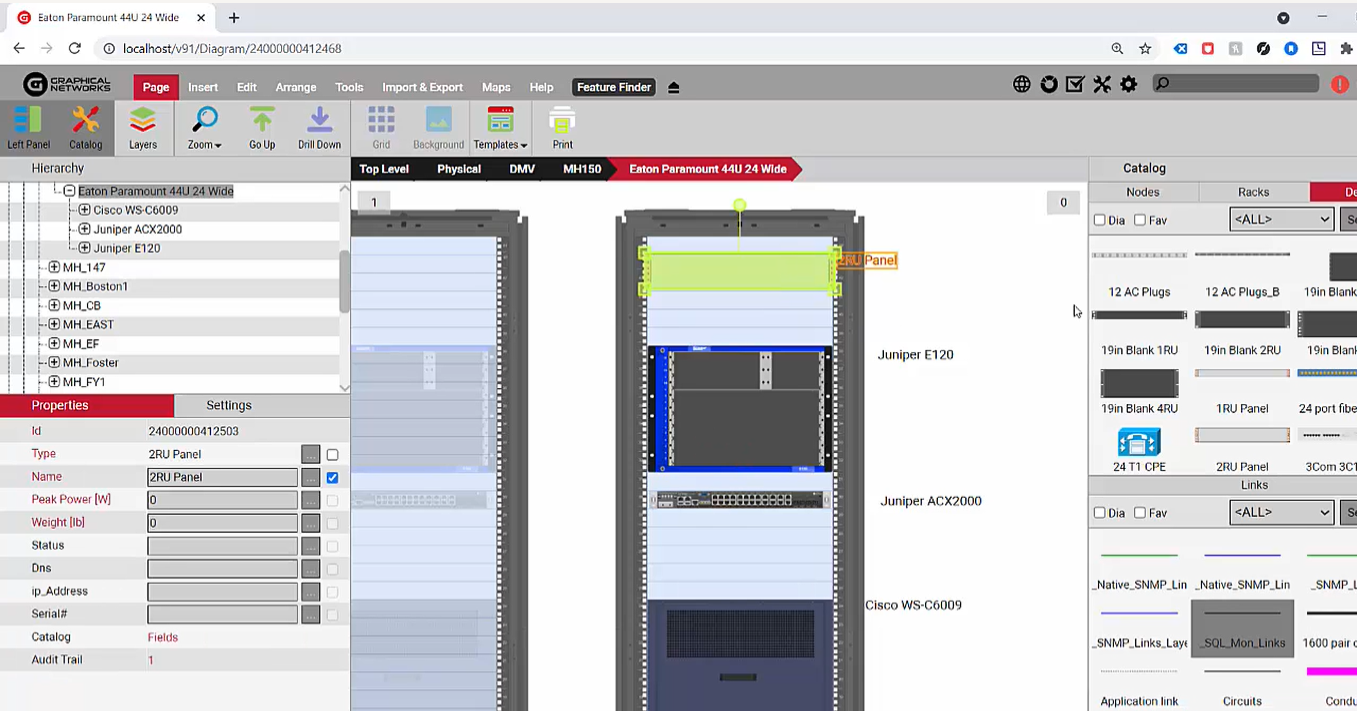 Just drag-and-drop to reserve the space
Just drag-and-drop to reserve the space
If you’re reserving a space for specific equipment, an easier way is to simply drag-and-drop the equipment or import it (depending on the method we’re using) and then create a task for it.
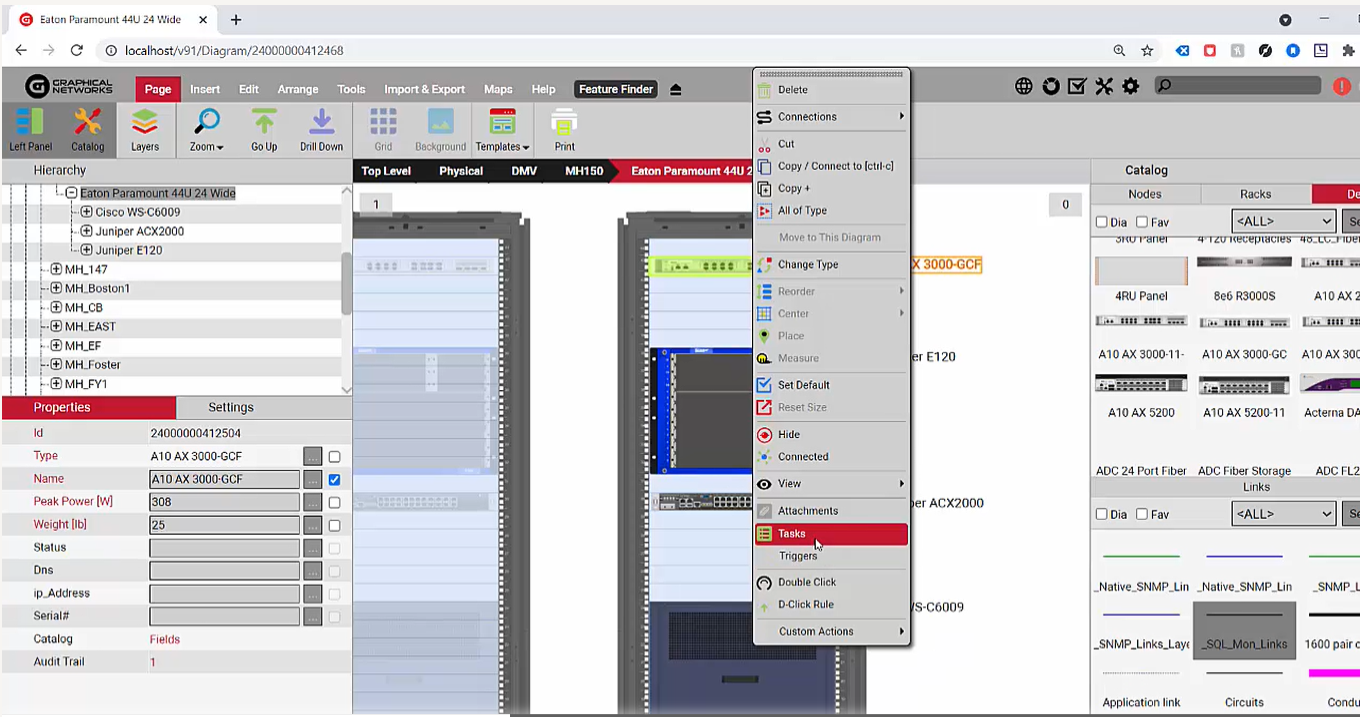 Reserve space for specific equipment via drag-and-drop or by creating a task
Reserve space for specific equipment via drag-and-drop or by creating a task
I’m venturing a bit into work order management territory (which would force me to do a whole new blog and video), so I’ll just quickly say that you can just create a task for that device and once you’ve got a task created for this rack, you’ll insert this equipment for a given date.
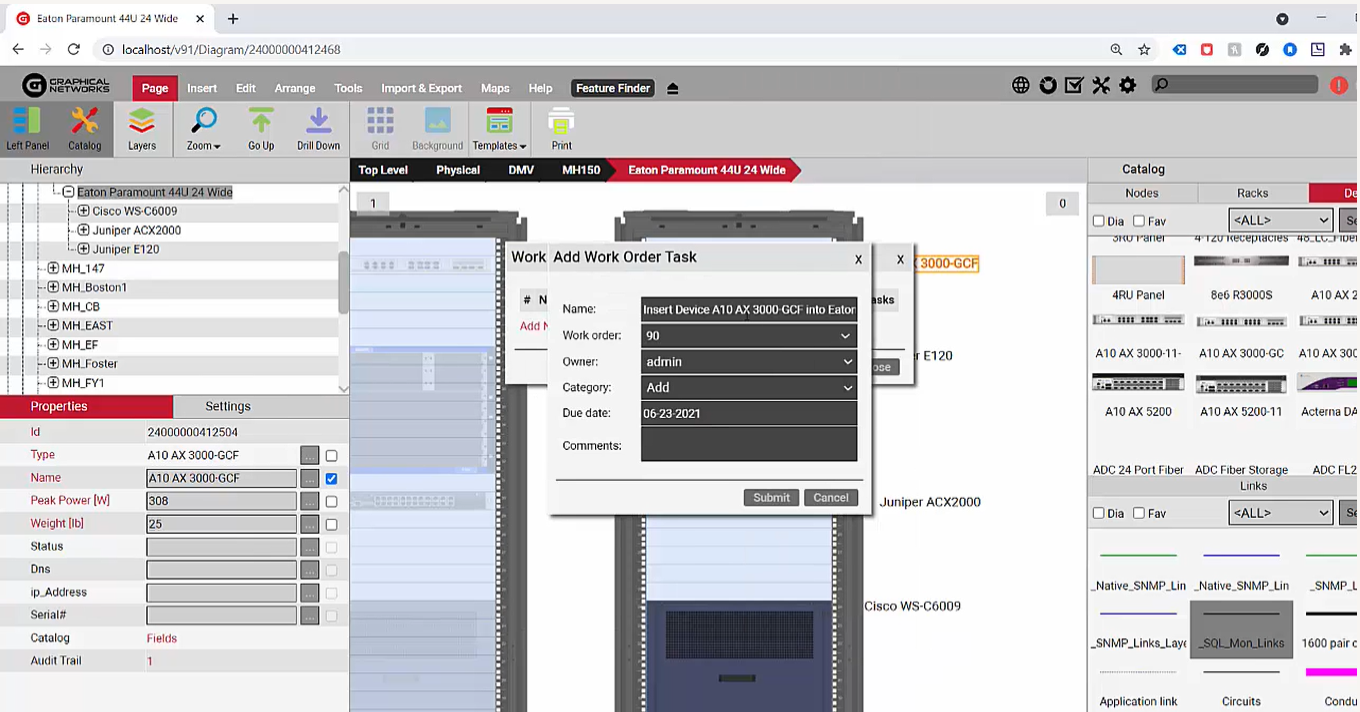 Create a task for when you’ll insert equipment on a given date
Create a task for when you’ll insert equipment on a given date
You can now see the task in netTerrain, but, until the task is complete, it’s not really there yet. We’re not only reserving the space by doing this, but also creating a task in terms of change management, assigning a stakeholder, specifying a due date, and so on.
We just looked at two additional ways that you can work with space allocation, commissioning and decommissioning equipment, and so on. You can also do the opposite: simply create a task for equipment that exists and then mark it as a “delete task”.
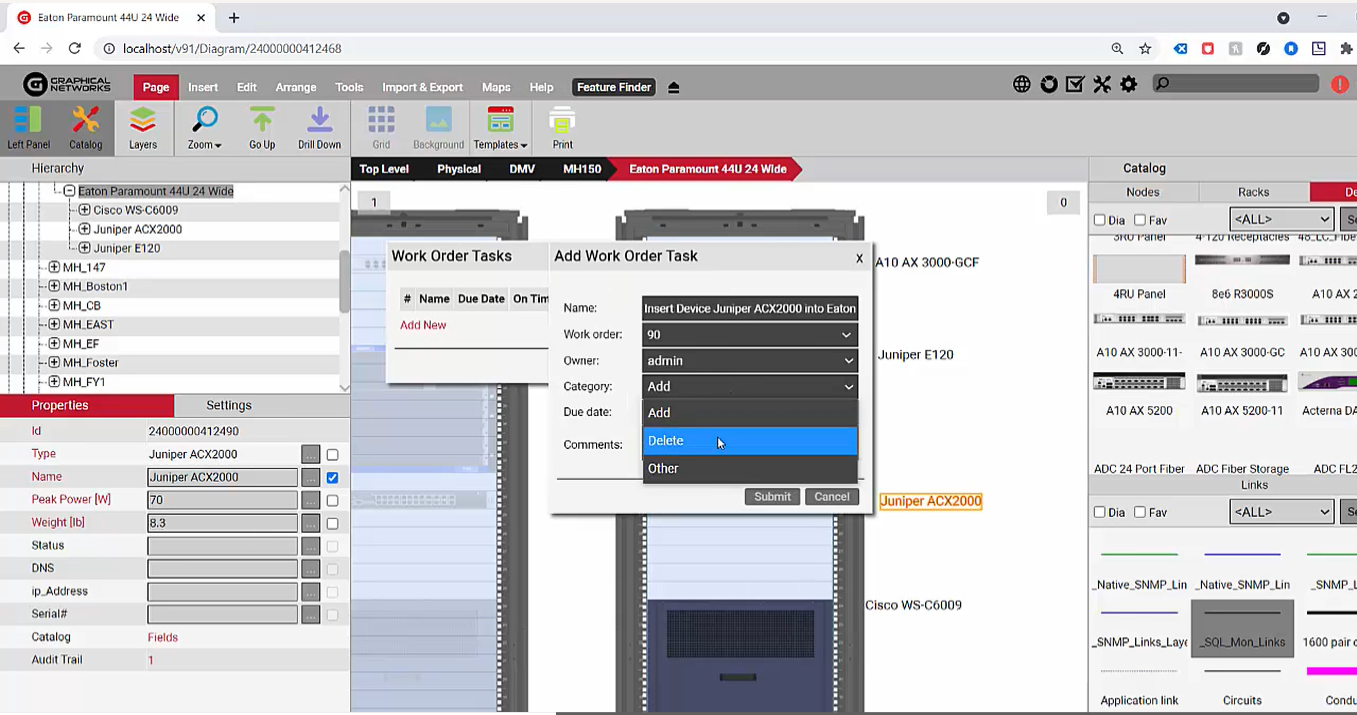 Create a “delete” task for equipment that will be removed
Create a “delete” task for equipment that will be removed
Now, we have equipment (and in this case we have the setting and the admin console so that any decommissioned equipment basically shows up on “faint” mode) but, basically, this equipment is here.
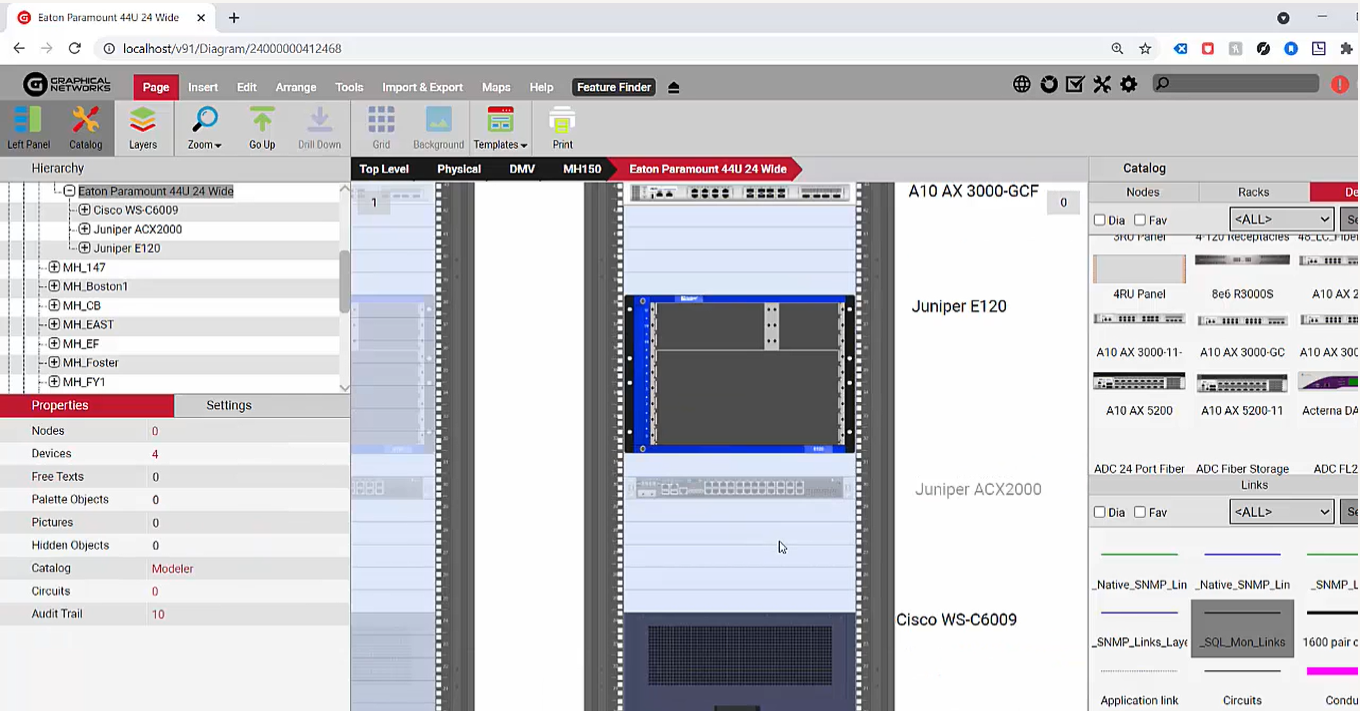 Once you’ve created a delete task, equipment shows in “faint” mode
Once you’ve created a delete task, equipment shows in “faint” mode
This rack space will be available once the equipment is actually decommissioned for all these tasks and work orders.
For all of these tasks and work orders, netTerrain provides reports so that you can gain insights into what is due for the stakeholders, for example: how many tasks are due in the next month and so on. Again, while this veers a bit into change management work order management territory, it’s somewhat tied to capacity management commissioning and decommissioning of equipment for capacity management purposes in racks.
In sum, it’s easy to manage rack changes and rack capacity using netTerrain DCIM software. You can reserve spaces to commission and decommission equipment with simple drag-and-drop functions and creating delete tasks. In the next blog in this series, you’ll learn about custom rack modeling in netTerrain.