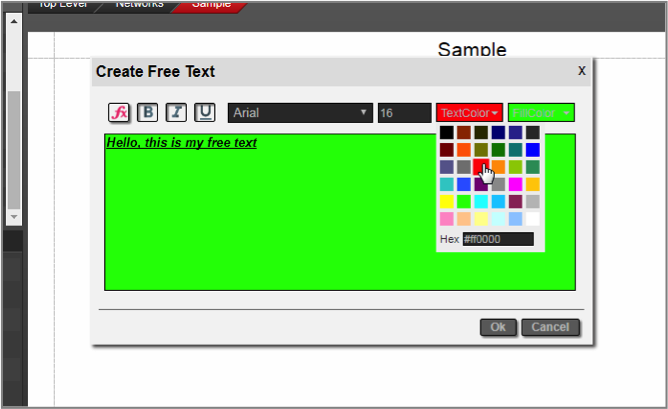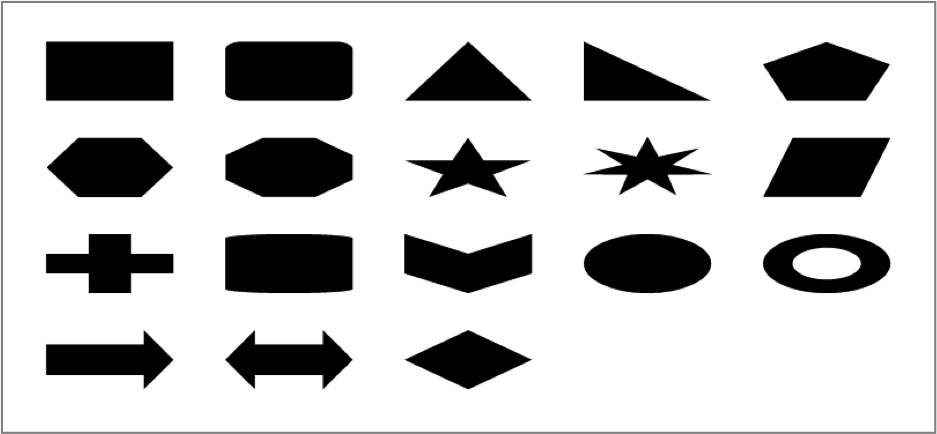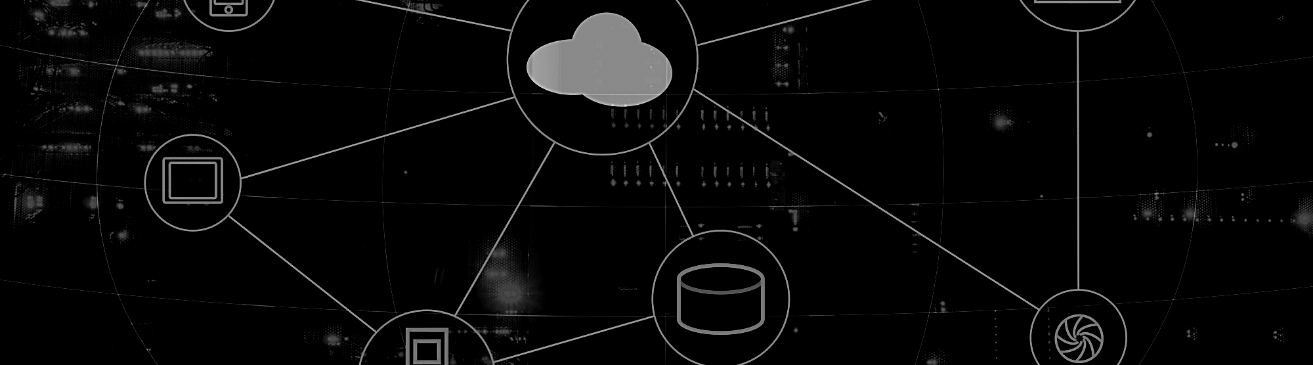
In our previous blog on ‘pretty network diagrams’, we discussed alignment and arrangement of objects on your diagrams. Here, we will expand the concept a little further so you can take advantage of some cool features in netTerrain to make your IT documentation sing.
Resizing objects in bulk
The last thing you want to end up doing is to resize 100 nodes on a network diagram one by one — especially when a simple operation can do it for all 100. Enter the resize feature: a bulk operation feature that lets you resize any type of object in netTerrain, including nodes, palette objects, images and free text. netTerrain provides a menu for the main bulk resizing operations, which includes:
- resizing to shortest
- resizing to widest
- resizing to narrowest
- resizing to tallest
Adding background images and floating pictures
How about providing some sizzle to those IT diagrams by adding a background image or some pictures? Diagrams can contain images, which are used to enhance the navigation and the look and feel of the project. Background images stretch to the whole page size and cannot be selected or resized (you can only have one background per diagram). Floating pictures can be resized and moved (or even searched for) and you can have as many as you want.
netTerrain supports the following formats for images:
- Raster formats:
༚jpg
༚png
༚gif
༚bmp - Vector format:
༚svg
There is a nice trick to add a picture into the project quickly: just drag and drop an image from a folder or browser! The best way to use this trick is to have both the netTerrain browser and the folder or website with the image side-by-side. Then, just drag and drop the desired image to the netTerrain diagram.
Changing the diagram background color
An administrator can set up the default background color of a diagram (usually white) but users can override that color on a per-diagram basis. To change the background color of a diagram, click on the settings tab (in diagram mode) and select a color from the ‘page color’ groupbox, as shown below:
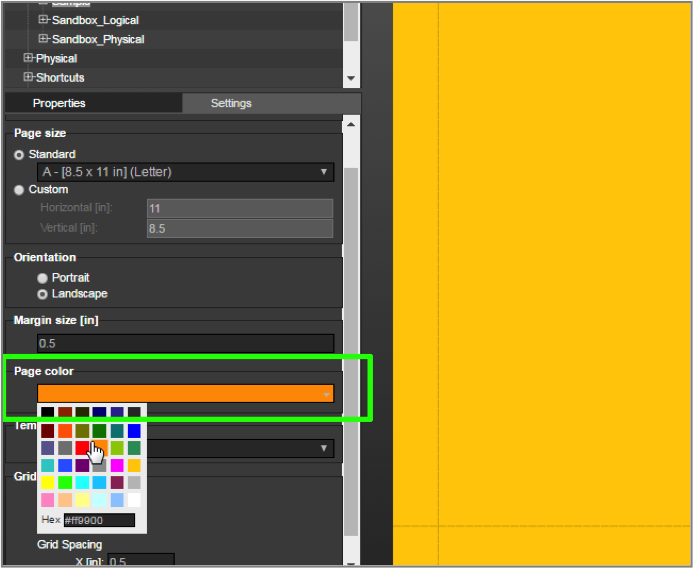 Changing the default page color of a diagram
Changing the default page color of a diagram
Inserting free text
Users with the proper permission level can insert free text in any netTerrain diagram. Formatting options include:
- Bold text
- Italics
- Underline
- Font type
- Font size
- Font color
- Fill color
- Expression insertion
Expressions are covered in another blog: they provide ways to auto generate calculated values so that you don’t need to enter the text manually.
Adding palette objects
Users with proper permission levels can further decorate diagrams with a category of object we like to call ‘palette’. These objects represent an additional layer of information on top of the netTerrain network schema, and can be:
- Comments
- Shapes
- Stamps
All palette objects support custom fields and all attributes are searchable within the netTerrain database. Comments are generally used to decorate a diagram with pertinent information about pending changes or edits needed to improve it. Comments already have a comment field and use an image based on an orange pointy geometric figure, as displayed below.
Stamps offer users a limited set of predefined labels, usually reserved for marking the status of the current diagram. The image above shows the submenu with the available stamps.
 A comment and a stamp on a diagram
A comment and a stamp on a diagram
Shapes are special palette objects that support vector background colors and line styles, as well as transparency levels. Shapes can be used for several purposes:
- to delimit boundaries between inventory objects
- to create grouping objects to place inventory items inside
- as placeholders for actual object that need not be inventoried
- to enhance a diagram with indicators using geometrical figures
There is a wide array of predefined shape types in netTerrain, including: rectangles, triangles, stars, cylinders, ellipses donuts, arrows, and many more.
Shapes include four special features in the settings tab, by which the user can choose a color, transparency level, a shape type, and a line style and thickness.