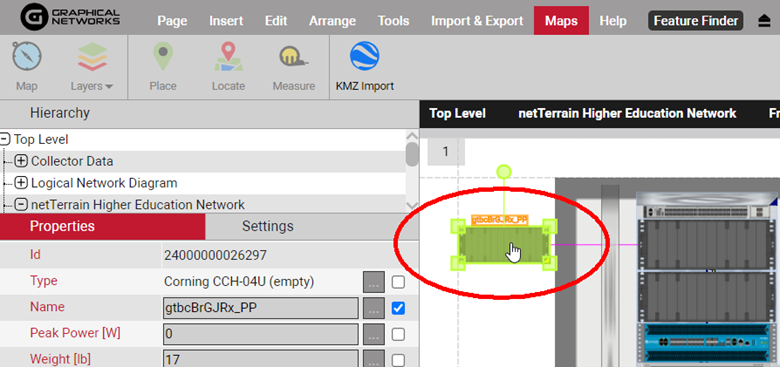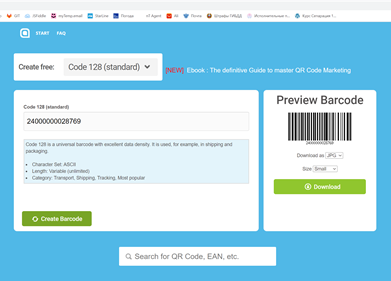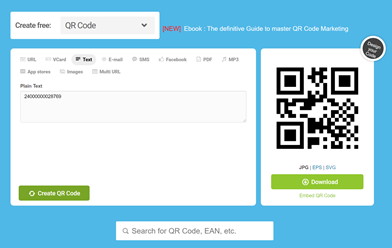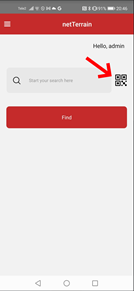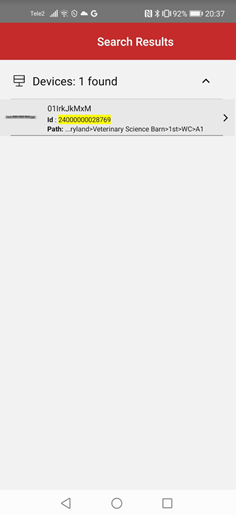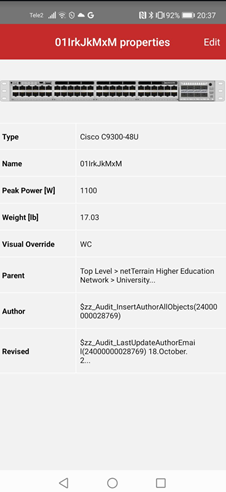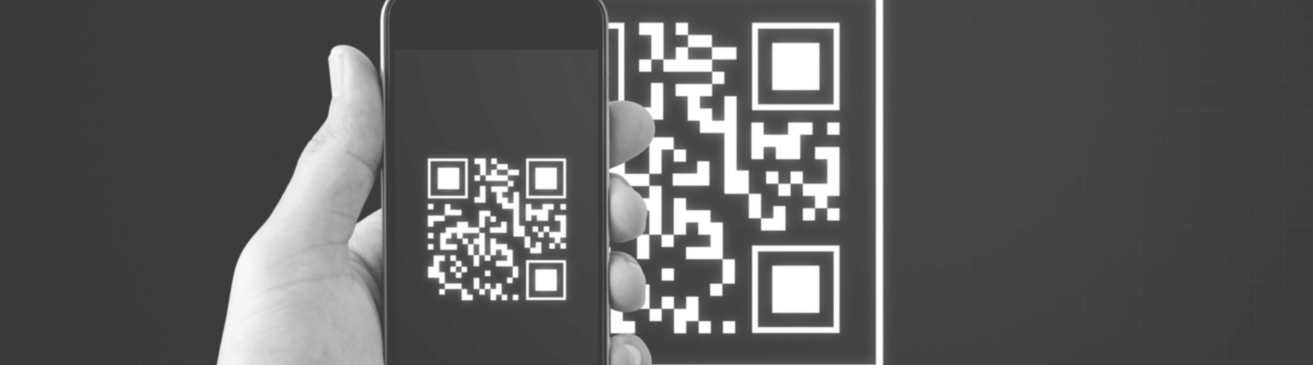
With the release of version 9.1, netTerrain has a new feature for scanning QR codes using the netTerrain mobile app. The ability to scan QR codes is most useful in a data center environment (as you may want to quickly identify and locate a device in your IT inventory — for example: you may want to perform a quick check on a particular rack and verify that all the devices you see there are properly inventoried).
If you’re using netTerrain as your Data Center Infrastructure Management System (DCIM), you can use the QR code feature to scan every device in a rack, pull up the properties of the device (including the locations), and double check that your devices are properly inventoried. This is a quick way to verify that, if someone moved a device from one rack to the current rack, it was properly updated in netTerrain (and, therefore, properly documented). On a related note, in an upcoming version of netTerrain we’ll be rolling out a purpose-built rack audit feature that streamlines this whole process, but having the QR code scanning ability available right now is a great start.
This new QR code feature was created in the same way as any other feature in our mobile app: using our REST API. Because netTerrain offers heavily documented APIs, as a netTerrain user you could have already created this functionality on your own. We’ve actually had a couple of customers who’ve done this (and you can read more about that here), but including QR scanning in the official netTerrain app ensures that the feature is always properly maintained and improved over time.
Getting started with QR codes
To get started using the new scanning feature, just download the netTerrain app ( if you haven’t already — it’s available in both the Android or Apple stores). Next, generate QR codes for your devices. This is, in and of itself, a bit of a limitation (which will be removed in the forthcoming rack auditing feature). It’s a limitation because, currently, the QR code scanner assumes that your code was generated using the netTerrain 14-digit object IDs. The reason is that when the code is scanned, the app looks for an object in netTerrain with an ID that matches the ID scanned.
To generate the QR code for a device, fetch its 14-digit ID from netTerrain:
Your device’s 14-digit ID can be found by clicking on it and looking up the ID from the properties. Then you can create the QR code using any online service:
Once you’ve created the QR codes you can scan them right away — without having to make any updates in netTerrain (this is the upside to having to use 14-digit IDs).
To scan a device, log onto the mobile app and use “QR code” icon on the search page:
Point the phone’s camera at the QR or bar code. If the code contains a 14-digit number, the phone will automatically scan it and return the value on the search screen:
- If a non-14-digit code was scanned on a previous step, a warning will pop up for a couple of seconds.
- If a proper code was scanned, you’ll be able to find that device from the app (just like if you would have entered the 14-digit ID).
With the device found, you are now in familiar territory: click on the entry and check out some of its properties. See how you can check out the entire ancestry string of the IT asset right from the properties dialog? This gives you an easy way to checking the accuracy of the inventory:
What’s next…
The netTerrain app is an ideal tool for data center rack audits. In upcoming releases, we will provide the option to utilize your existing QR or bar codes. This will, of course, require you to enter existing codes in netTerrain prior to scanning but it will let you keep existing tags without having to recreate them with the netTerrain asset ID.
We also want to speed up the audit process by giving you the option to find the rack you are looking at, in netTerrain, prior to auditing, then turn to audit mode (or something along those lines) and start scanning devices on the rack which will be automatically matched up to a device from the list of devices rack mounted.
We plan to add some additional features such as visual cues to see which devices are properly up to date in terms of location vs the ones that can’t be found or may have been moved,…so stay tuned for upcoming netTerrain mobile app improvements and happy documenting!