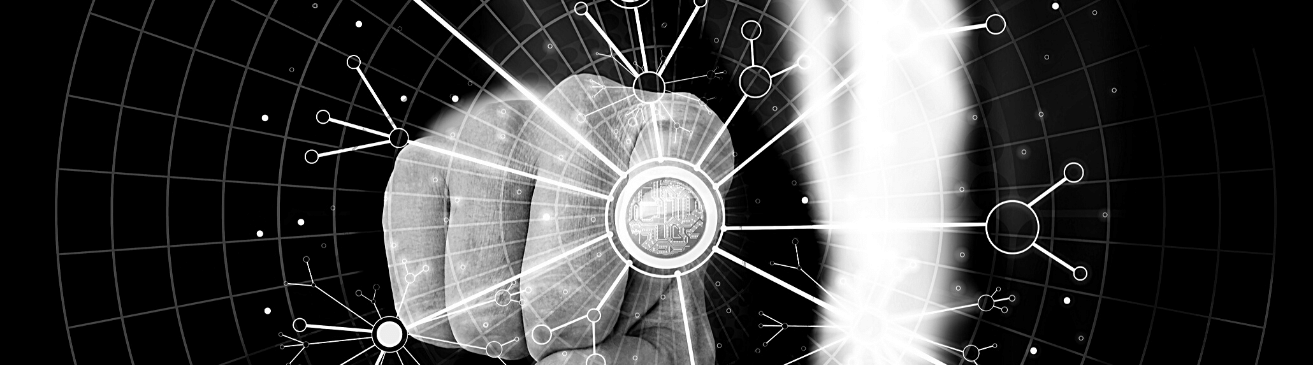 >When a device goes down on your network, and you’ve got a network monitoring solution in place, you probably get one of those (incredibly useful) emails that informs you a device is down.
>When a device goes down on your network, and you’ve got a network monitoring solution in place, you probably get one of those (incredibly useful) emails that informs you a device is down.
Great….which device? Where?
While you’re figuring all that out, you’re wasting valuable time (and yeah, you know this: time is money).
In moments like this, you may have gotten around to asking a completely obvious question: what would The Most Interesting Man in the World do if he had to deal with a network incident ?
He’d handle this problem the same way he handles all problems: with style. He’d simply open up netTerrain and get a top-level (or macro) view of the network. Why?
When a network incident occurs, such as a device going down and no longer performing its functions, netTerrain alerts you to the issue and shows you, through visualization, exactly which device is down and everything else that’s been impacted.
Our customers rely upon being able to visualize exactly what and where a status change has occurred and what else has been impacted. With netTerrain, which we use throughout this series as an example, it’s easy for users to visualize incidents. They can see network incidents for any connected element (including links and circuits). So, for example, if an organization has circuits between the different sites and facilities they are monitoring: when a circuit goes down, the state of the link changes.
netTerrain users see that the state of the link has changed and then have the software draw the devices and show whatever they are connected to (and that these devices are also down).
So, here is the basic process with netTerrain:
- If you are using the software and have a device on the network driven by a data field, instead of being up or ‘reachable’, the device’s status changes from marked as up to down.
- The change in status alters your diagrams across all views: the down device will flash and change color to give you an alert.
- The parent object in top-level views will also indicate that it has a device that is down.
So, in something like a data center, where you are monitoring the network as a whole, you would pull up a top-level view and right away see that the parent object is blinking based on a status change. This status change also applies to circuits and links: based upon your parameters, the link will change appearance, color, and/or thickness from the norm.
Where do you get this information? External data systems that are already in place or through netTerrain directly.
You can bring in your information from a monitoring or network management solution; it could also be netTerrain pulling the information directly via SNMP or IPMI. There are many different ways of pulling in this data; for our customers, the netTerrain Integration Toolkit usually performs this work (integrations vary across different vendors) .