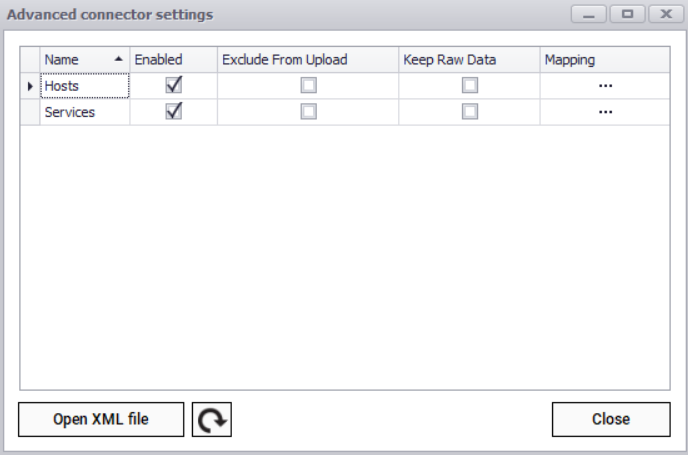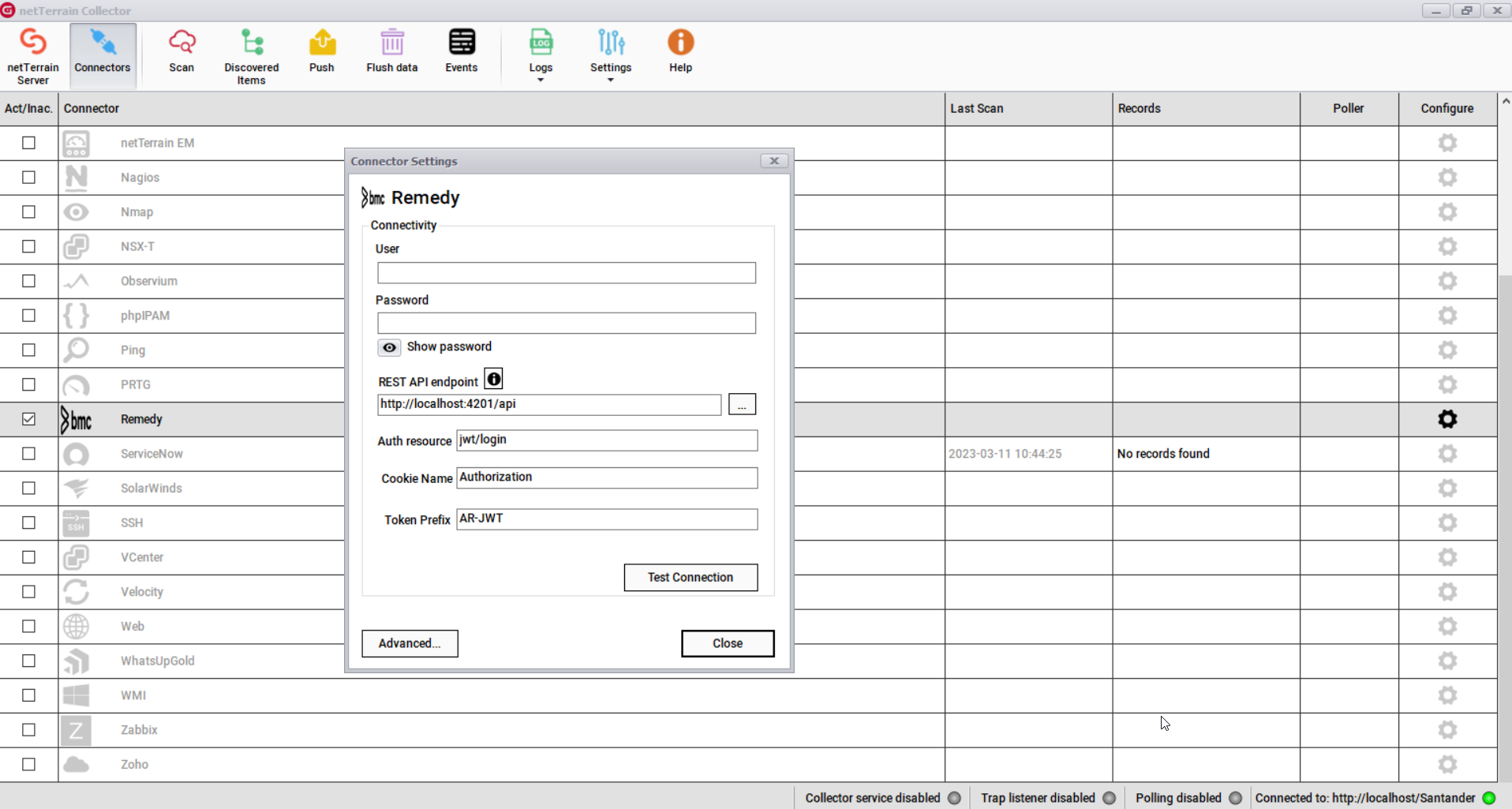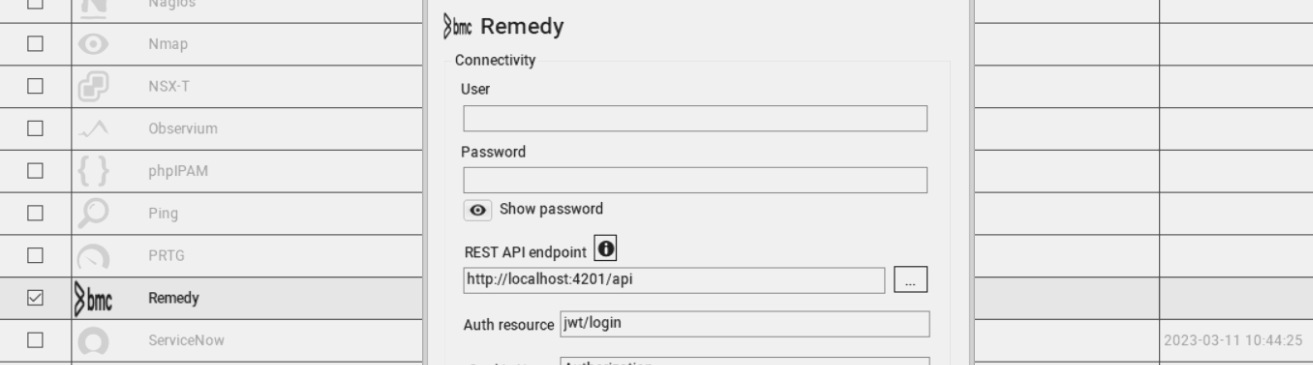
BMC Remedy is not just an IT service management (ITSM) platform; it’s a comprehensive solution that propels organizations to automate and enhance their IT processes and service delivery.
This platform equips users with features for incident, problem, change, configuration, knowledge, and service level management. BMC Remedyalso integrates effortlessly with a variety of other IT systems, including help desk, asset management, and ticketing software.
Some of our new customers have wanted to integrate Remedy with our IT documentation/visualization software netTerrain. We make it easy with a pre-built connector. This integration sidesteps the need to rediscover assets in netTerrain (assuming you trust the data in Remedy), enabling automatic documentation of at least a portion of the network. Moreover, if Remedy is your repository for asset information, integration means you can automatically update properties in netTerrain related to network mapping diagrams, >IT asset data, and DCIM data.
BMC Remedy & netTerrain: Integration Basics
Leverage your Remedy data to automatically create detailed physical and logical diagrams by integrating with netTerrain through the netTerrain collector. You can learn more about netTerrain’s features here.
On netTerrain’s end, the Collector imports the Remedy data via its REST API.
This process requires the collector to access and authenticate against the Remedy server using several parameters:
To configure the Remedy integration on the collector side, start the collector and then click on the gear icon associated with the Remedy connector.
The integration needs the following credentials and parameters:
- User
- Password
- REST API Endpoint
- Auth Resource
- Cookie Name
- Token Prefix
After authentication, the collector starts scanning Remedy for assets and other objects, which are initially stored as raw tables in netTerrain’s database before being structured into actual objects:
In the Advanced connector settings, each sub-connector can retrieve and edit default properties from the XML configuration file.
These properties include:
For Hosts:
- HostName
- HostObjectId
- DisplayName
- Address
- HostAlias
- IconImage
- IconImageAlt
- Notes
- NotesUrl
- ActionUrl
- HoststatusId
- InstanceId
- StatusUpdateTime
- Output
- LongOutput
- Perfdata
- CurrentState
- HasBeenChecked
- ShouldBeScheduled
- CurrentCheckAttempt
- MaxCheckAttempts
- LastCheck
- NextCheck
- CheckType
- CheckOptions
- LastStateChange
- LastHardStateChange
- LastTimeUp
- LastTimeDown
- LastTimeUnreachable
- StateType
- LastNotification
- NextNotification
- NoMoreNotifications
- NotificationsEnabled
- ProblemHasBeenAcknowledged
- AcknowledgementType
- CurrentNotificationNumber
- PassiveChecksEnabled
- ActiveChecksEnabled
- EventHandlerEnabled
- FlapDetectionEnabled
- IsFlapping
- PercentStateChange
- Latency
- ExecutionTime
- ScheduledDowntimeDepth
- FailurePredictionEnabled
- ProcessPerformanceData
- ObsessOverHost
- ModifiedHostAttributes
- EventHandler
- CheckCommand
- NormalCheckInterval
- RetryCheckInterval
- CheckTimeperiodObjectId
For Services:
- HostName
- ServiceDescription
- DisplayName
- HostObjectId
- HostAddress
- HostAlias
- IconImage
- IconImageAlt
- Notes
- NotesUrl
- ActionUrl
- ServicestatusId
- InstanceId
- ServiceObjectId
- StatusUpdateTime
- Output
- LongOutput
- Perfdata
- CurrentState
- HasBeenChecked
- ShouldBeScheduled
- CurrentCheckAttempt
- MaxCheckAttempts
- LastCheck
- NextCheck
- CheckType
- CheckOptions
- LastStateChange
- LastHardStateChange
- LastHardState
- LastTimeOk
- LastTimeWarning
- LastTimeUnknown
- LastTimeCritical
- StateType
- LastNotification
- NextNotification
- NoMoreNotifications
- ProblemHasBeenAcknowledged
- AcknowledgementType
- CurrentNotificationNumber
- PassiveChecksEnabled
- ActiveChecksEnabled
- EventHandlerEnabled
- FlapDetectionEnabled
- IsFlapping
- PercentStateChange
- Latency
- ExecutionTime
- ScheduledDowntimeDepth
- FailurePredictionEnabled
- ProcessPerformanceData
- ObsessOverService
- ModifiedServiceAttributes
- EventHandler
- CheckCommand
- NormalCheckInterval
- RetryCheckInterval
- CheckTimeperiodObjectId
Device Status Updates in netTerrain
An important feature of this integration is the collector’s capability to reflect Nagios-detected device status changes in netTerrain. Having device changes reflected in netTerrain is instrumental for up-to-date network monitoring.
Why Integrate netTerrain with BMC Remedy?
In conclusion, combining BMC Remedy and netTerrain fuses proficient IT service management with effective and detailed network visualization. You get a smart and user-friendly approach to network diagram mapping.