
We make netTerrain, IT documentation and visualization software that takes your complex IT and generates beautiful diagrams that make sense of your networks. You can read more about netTerrain here. If you already know how netTerrain can help, you may be wondering, “great…but how much will it cost me?”
How netTerrain Pricing Works
netTerrain pricing, and the way we license it for its key functionalities (netTerrain Logical and netTerrain DCIM plus the add-on OSP module), is easy to understand. We believe in keeping software licensing simple, and that’s how netTerrain’s licensing is structured.
So, here’s how it works:
Step 1: Choose Your netTerrain Flavor
First, you need to figure out which license you need.
Every netTerrain license includes netTerrain Logical as a foundational module. What this means is, that with any netTerrain license, you automatically get everything included in netTerrain Logical. If you need to manage your data center racks, space, power, and weight capacity, along with additional features (such as dashboards, work orders, and real-time power monitoring), then you will need netTerrain DCIM (which obviously includes netTerrain Logical).
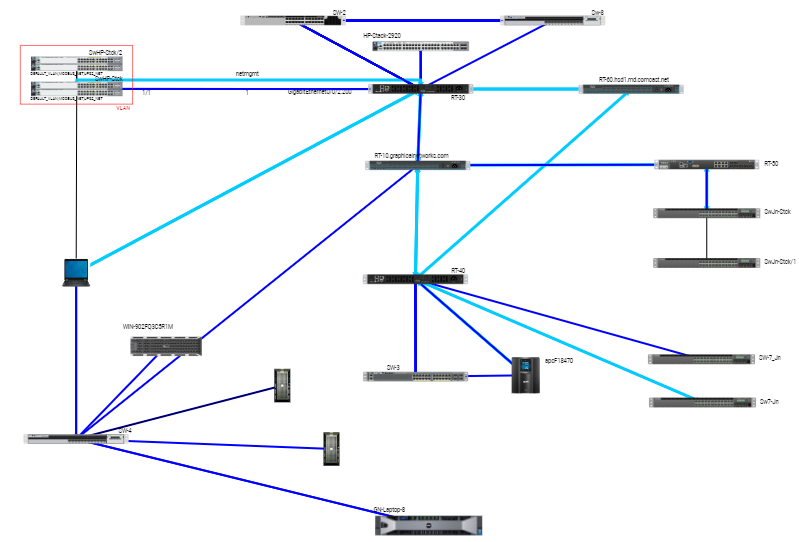 netTerrain Logical makes it easy to discover and map your network
netTerrain Logical makes it easy to discover and map your network
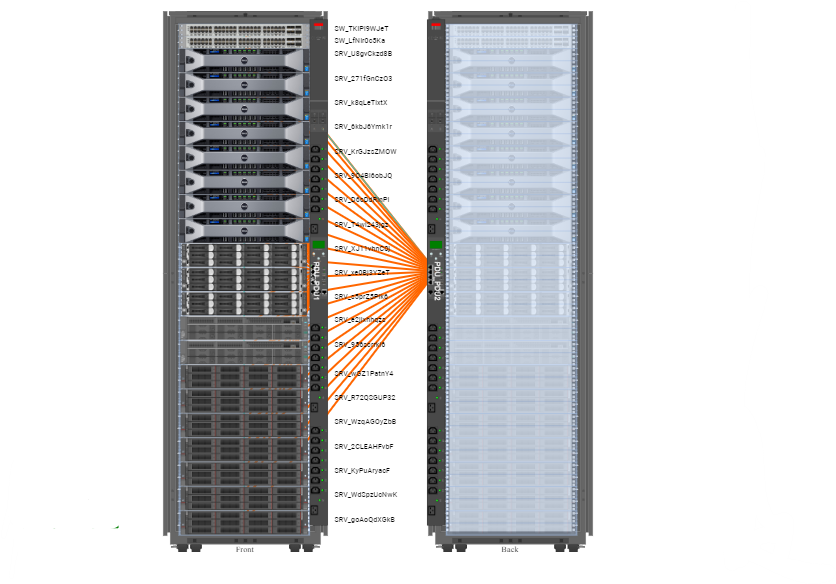 netTerrain DCIM makes managing your data center capacity and power simple
netTerrain DCIM makes managing your data center capacity and power simple
So, after choosing between just netTerrain Logical or DCIM (which includes Logical), the next question is: do you need our Outside Plant Module (OSP)? The netTerrain OSP Module provides map overlays and ability to document bundled links for fiber ducts and fiber splices (port to port). netTerrain OSP can be used with either Logical or DCIM.
Next: how many devices do you need documented?
Step 2: Choose How Many Devices You Need to Document
Devices are the physical chassis equipment like patch panels, routers, switches, servers, fiber and splice enclosures, and racks. Note: the ports, or cards inside a device, and any connections are not counted as devices. If needed, you can add a nominal number of nodes to build your hierarchy (sites, buildings, floors, rooms, manholes, poles). You can add devices to your license in increments of 500, and you can always scale up later if needed!
So far, creating your netTerrain license includes choosing which kind of netTerrain you need and then the number of devices/racks/nodes you need to document.
Finally, you need to determine the number of Admin/Editor Users you’ll need.
Step 3: Choose How Many Admin/Editor Users You’ll Need
People often ask us: can you block people from viewing certain diagrams or data center rooms? The answer is yes! .netTerrain is used by companies of all sizes with varying levels of security; because of this, it includes permission levels it includes permission levels that provide the ability to restrict users or groups in viewing diagrams, on a per diagram, or hierarchical tree in netTerrain.
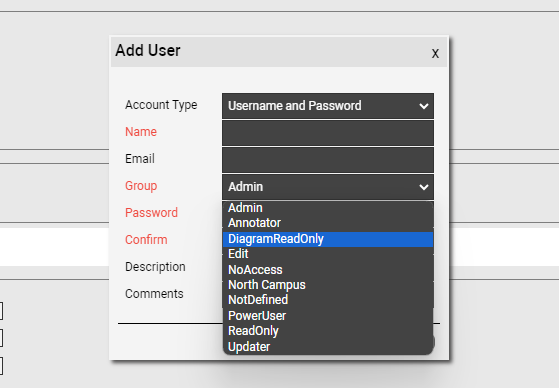 netTerrain includes numerous permission levels
netTerrain includes numerous permission levels
Permission levels will allow the following access roles (in decreasing order of permission level, where a given permission inherits all the permission sets from the level below — read more about permission levels here):
Active User Roles
| Role | Description |
|---|---|
| Administrator | Can run all the functions of the software, including creating new users and groups, running audit trails, and changing settings. Keep in mind that this does count as a named user! |
| Power User | Can view, modify, delete any items in netTerrain, perform data-entry, and can also have access to netTerrain catalog to add, modify, and delete items. |
| Data Entry | Can view, modify, and add new nodes, links, devices, and racks (netTerrain DCIM only) into the netTerrain diagrams. |
Read-Only User Roles
| Role | Description |
|---|---|
| Updater | Make changes to inspector data fields only, without the ability to create, modify, or delete any data fields. |
| Annotator | This user is a read-only viewer, but with the ability to make comments, shapes, and stamps using the Palette features in netTerrain. |
| Read-only | Can only view data and diagrams without changing any data or diagrams. |
| Diagrams read-only | Can only see the diagrams and displayed fields shown in the diagram. |
| No Access | User does not have any access. |
netTerrain supports MS Active Directory and Azure AD. Need to have Multi-factor authentication for netTerrain? We fully support Google Authenticator and DUO authenticator.
Interested in getting a free trial of netTerrain or a pricing quote? To get your pricing quote, just click here. If you need further information, please reach out to our Sales Dept at sales@graphicalnetworks.com: we’re happy to answer any questions or set you up with a 14-day free trial so you can see how netTerrain transforms IT work for yourself.
