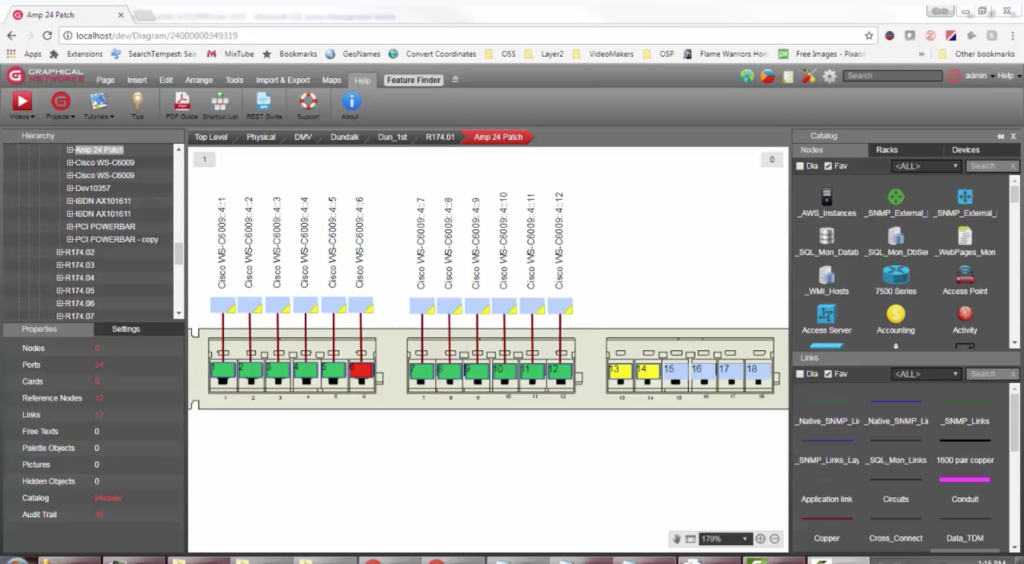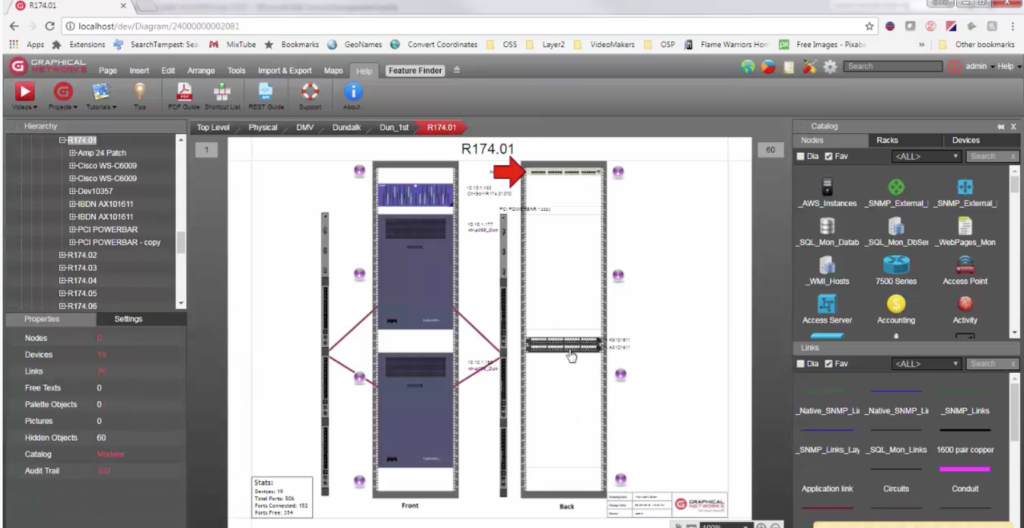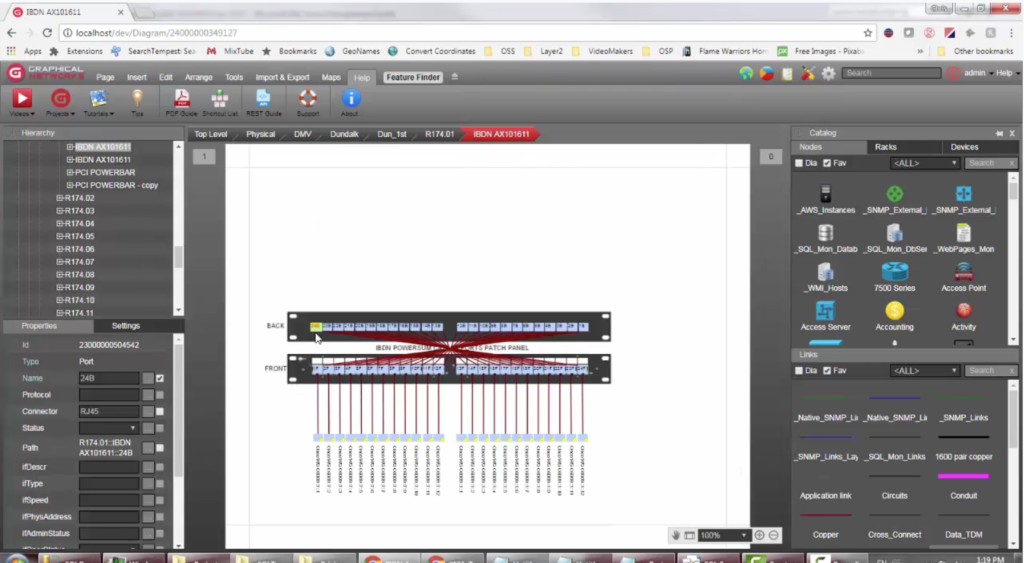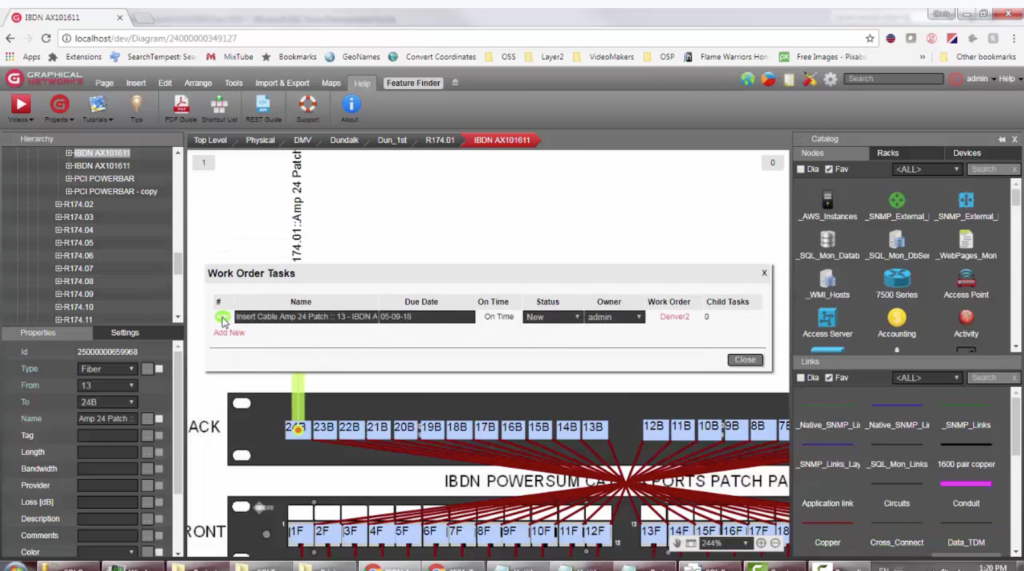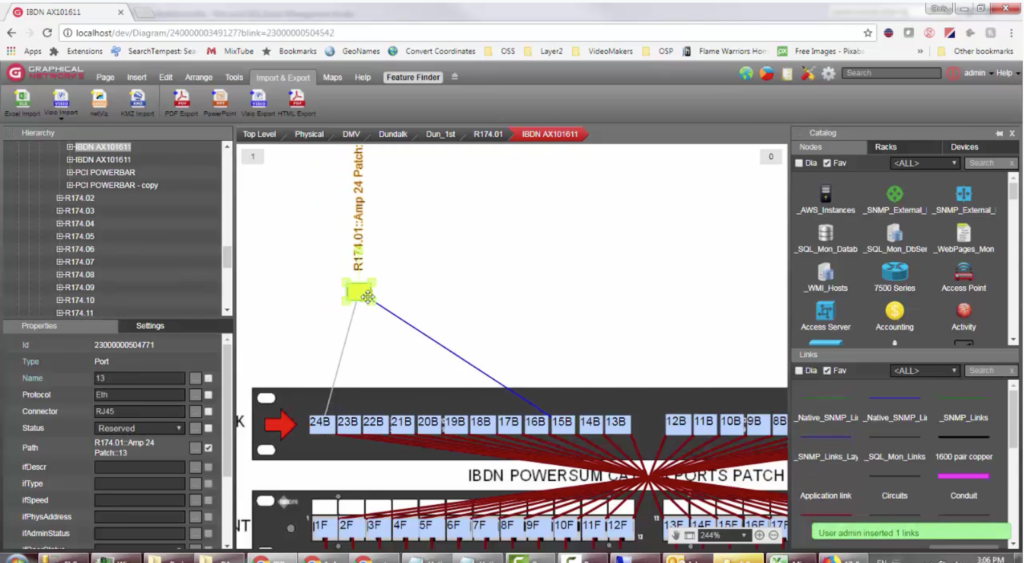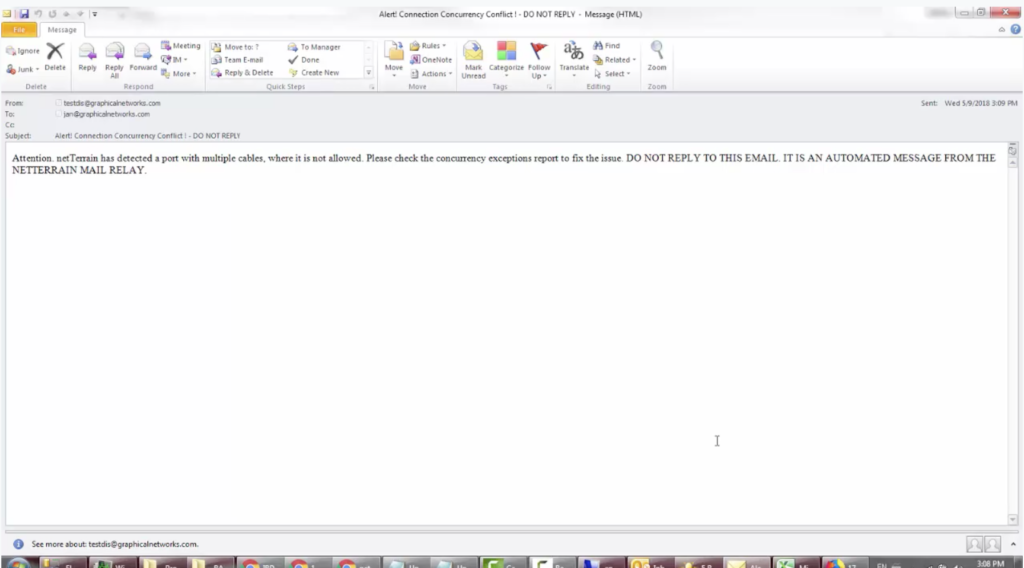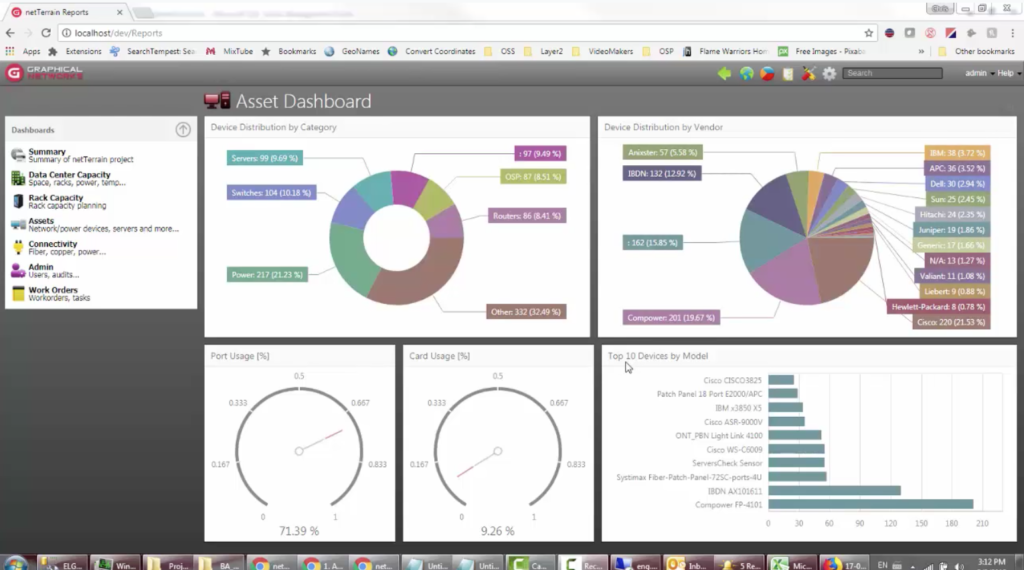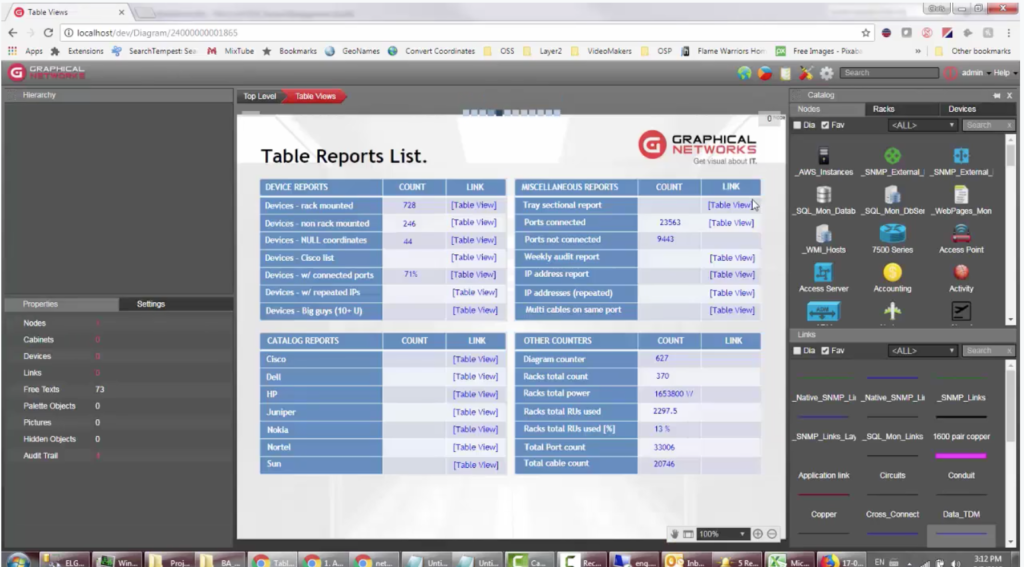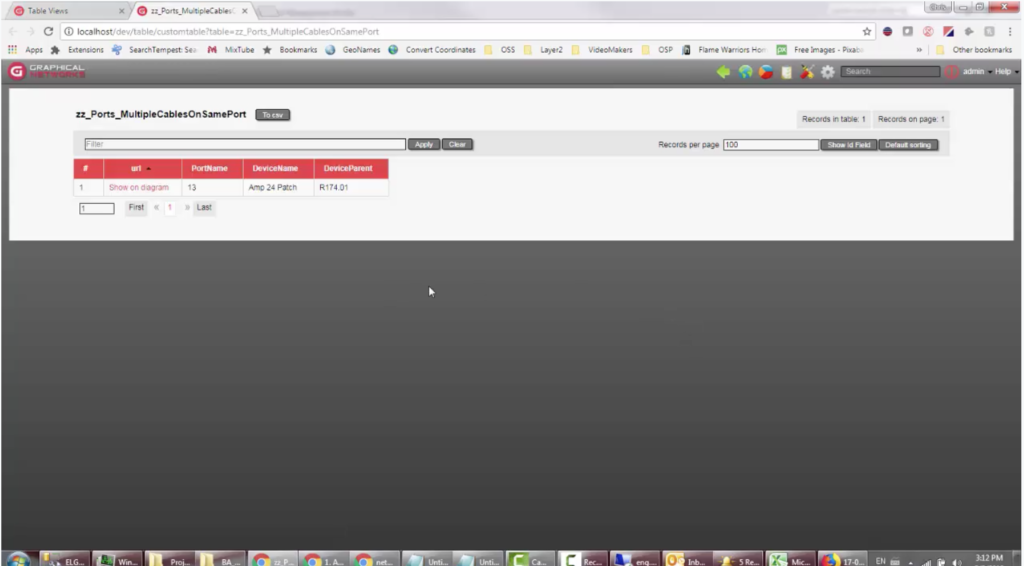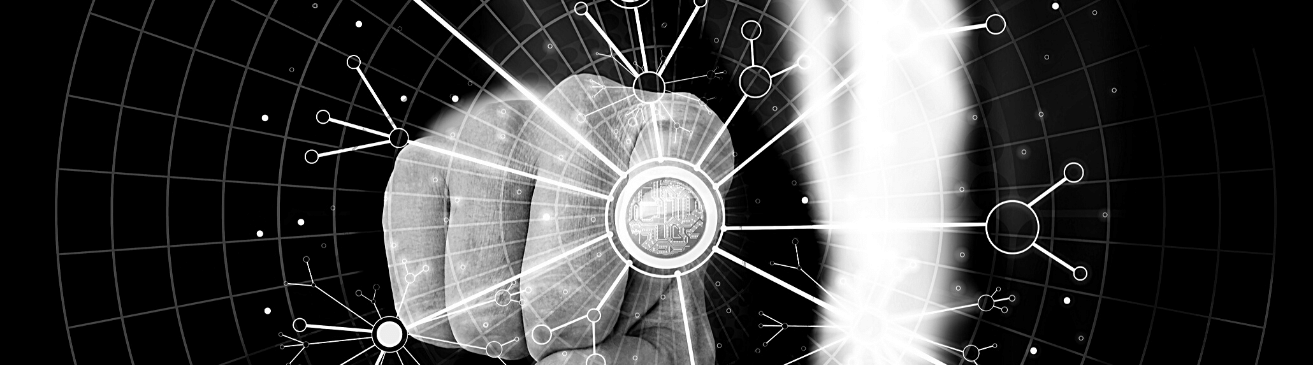 In this blog, and accompanying video, you’ll learn how to reserve resources in netTerrain.
In this blog, and accompanying video, you’ll learn how to reserve resources in netTerrain.
Time and time again, we’ve seen countless situations in which our customers need to reserve a resource in netTerrain without making it active — while still being able to see the resource reserve reflected in the diagrams. Maybe a user wants to reserve an asset such as a device, port, link, or rack position — doing so is simple in netTerrain. Once you’ve reserved the resource in netTerrain, visualizing what is active and what’s reserved is as simple as logging in and going to the diagram.
What you’ll learn about reserving resources here is applicable across the netTerrain platform: in DCIM (data center infrastructure management), network documentation (network mapping), and in outside plant projects.
In this blog and video, you’ll learn two ways you can reserve assets (of course, there are probably more ways). You’ll then learn how to get notifications about your reserves.
Reserves in DCIM, Network Documentation, & OSP: Reserving Resources, Method #1
For the sake of demonstration, we’ll use ports as an example…let’s start by looking at a backplane:
Above, you can can see that the ports themselves have a certain color code (you can change the color to whatever you want in netTerrain).
What you are seeing here are colors determined by the statuses ‘up’, ‘down’, ‘free’, and ‘reserve’.
When something is set as having the ‘reserve’ status, this triggers a certain color. This is one way of reserving resources: in this particular case, a port.
Remember that, in netTerrain, any changes you make to objects are audited (so you know who is changing what and when). For example: if someone changes the status of a device in netTerrain to ‘reserve’, you can run an audit trail specifically for updates on a per-user basis, per-diagram basis, or for the whole project. Doing so allows you to see exactly who reserved what and when.
Reserves in DCIM, Network Documentation, & OSP: Reserving Resources, Method #2
Next, you’ll learn a secondary way to reserve a resource. We’ll continue using ports as an example. Let’s say you want to create a connection to a port (and we’ll say that this is what you want to reserve). To do reserve this connection, you can actually go ahead and create the connection. When you create it, you just need to create a task for the cable which you’ll use to reserve the port. The task is going to be pending: in other words, that cable rig doesn’t exist in production yet and you’re reserving it by creating a work order task assigned to that cable (you can see this happen starting at 2:58 minutes into the video).
So, we’ll go ahead and create a simple connection for port ’13’ to patch panel ‘424’. This connection you’ve made seems like any other connection in production, however, you can do it from both sides.
Next, create a task. Once you’ve submitted the task, you can see the ‘add’ icon and also that the status is marked as ‘new’. As long as the task isn’t closed, it means it is not in production: i.e,: someone has already reserved the port by way of having the cable there. Now that the cable is reserved, you may have noticed it changed color.
Reserves in DCIM, Network Documentation, & OSP: Visualizing Reserves in netTerrain
You may recall that we had ports on our device backplane that were reserved. When it comes to notifying the user of reservations, one notification is already implicit: the changes of the color of the port based on status. You may, however, need something more attention-grabbing such as an object blinking. You can set a rule that makes a device blink if any port within it is reserved.
How does the device know a port is reserved? You can have a feed that simply counts the number of ports that are reserved: if the number of reserved ports is greater than 0, the object blinks. If you’d like, you can make the whole hierarchy tree blink.
Reserves in DCIM, Network Documentation, & OSP: Getting Notifications
Email notifications can alert you about certain changes or violations to your business rules.
To illustrate, let’s create a link here that also goes to port ’13’: we will be repeating here a connection that goes to port ’13’ to some other port. What we are doing here is basically connecting the same port on the other side to ports on my patch panels.
In a few seconds, we’re going to receive an email notifying us of a strain or violation of a rule. Within seconds, netTerrain will email you about this. Open this email and you have an alert that you have a conflict with a concurring connection.
These emails are also set up in your netTerrain server: in a nutshell, you can have any sort of counter or any object that is tracking specific changes to business rules (or values for specific business rules) in netTerrain and then send out emails based on that.
These rules and emails can also be configured to trigger emails to specific recipients based upon whatever you rule you want for links, nodes, ports…and so on.
Back to our example using ports: there is no built-in mechanism (at least not out of the box) to prevent users from creating a connection to the same port, however, you can create rules that send emails out if there is a violation in your custom rules such as not having more than one cable connected to the same port.
Reserves in DCIM, Network Documentation, & OSP: Consolidating Notifications
Because you may want to consolidate all of these reservations, changes, violations, and rules in reports, netTerrain has a built-in reporting engine for that while also giving you the ability to create ‘table views’.
If, as an example, you get multiple notifications of ports trying to get reserved for more than one user or cable, you can have a report that spits out all of the ports which violate your business rules.
netTerrain has a built-in dashboard from which, in addition to connectivity views and your work orders, you can track things such as asset occupancy and exception reports: these can include your reserved ports or reserved cables (and so on) as part of the tasks.
In the example — of violations on the occupancy of ports (specifically having more than one cable connect to the same port) — I created this simple table view which shows me all of the ports which have more than one cable connected to it. This tableview will, essentially, take you to the diagram where you have the port that has the violation.
So, in the example we’ve been working on, port ’13’ has more than one connection to the other patch panel. After you’ve received notifications about this, you can use the tableview to then get a summary of those violations and take action to fix the problem.
To sum up, you’ve learned how you can use netTerrain to reserve resources. You learned two methods for doing so — and how to get notifications and to visualize these reserves, using rules, in the diagrams. You then discovered how you can use tableviews to take action based on notifications.