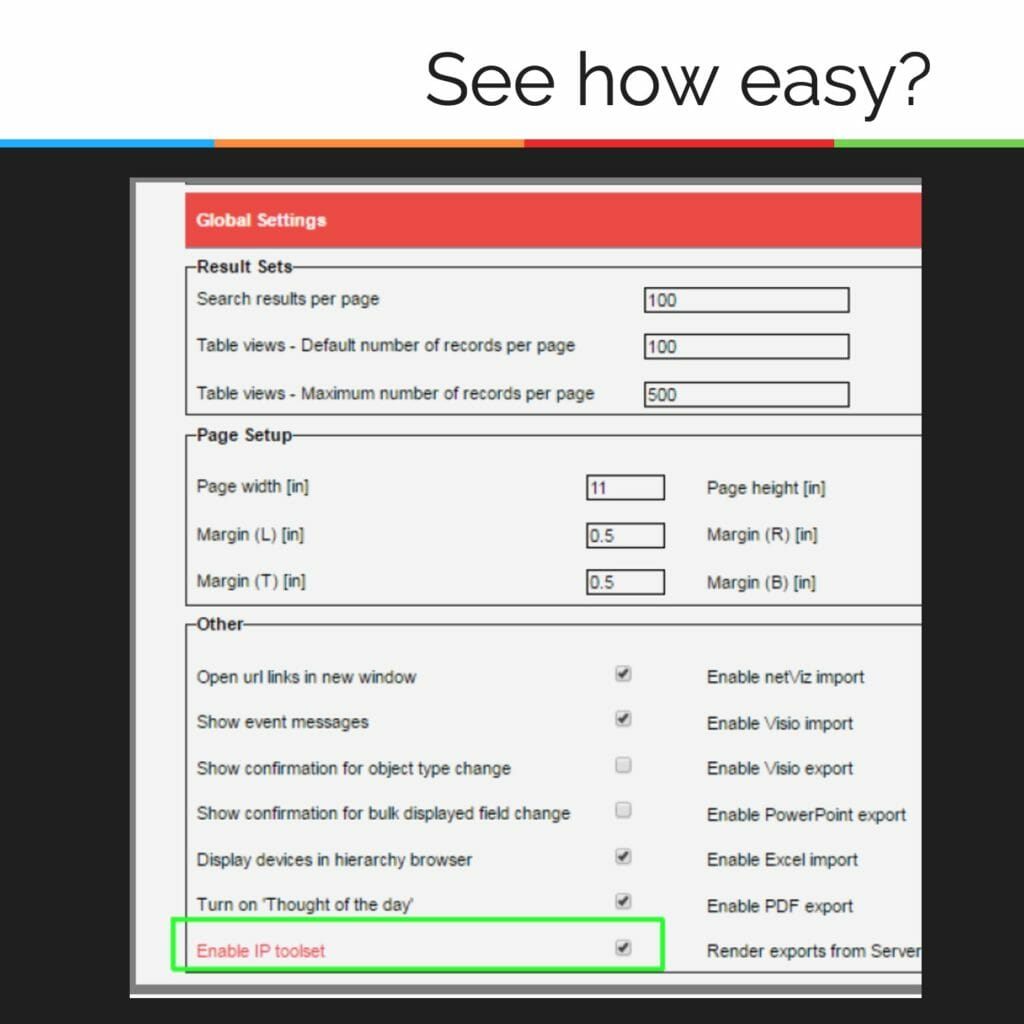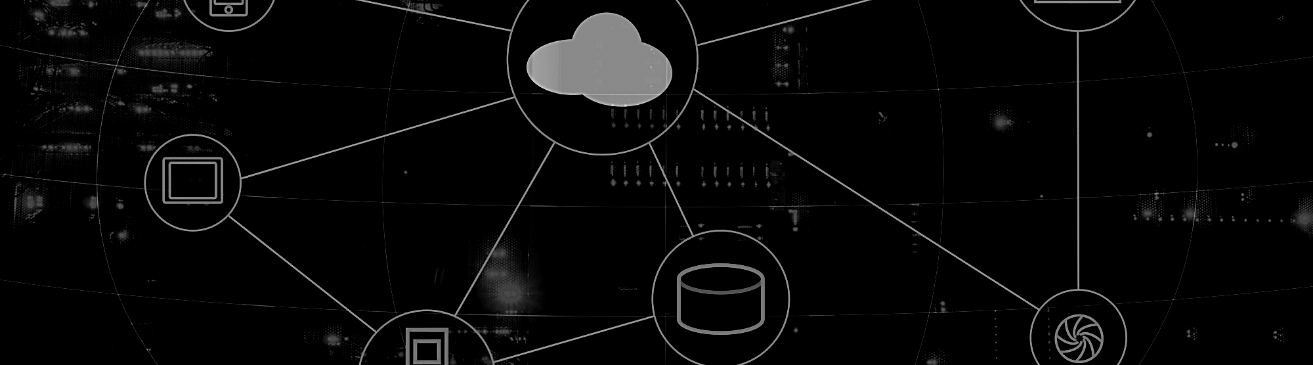 netTerrain offers network documentation features that saves time and hassle.
netTerrain offers network documentation features that saves time and hassle.
One such feature is the netTerrain IP toolset: it’s a convenient utility that helps network engineers to easily connect to a device without having to remember all the details of the connection.
For example: you are looking at your network documentation. You see a device – maybe a server or a router or a switch – and you want to connect to it. How would you do it?
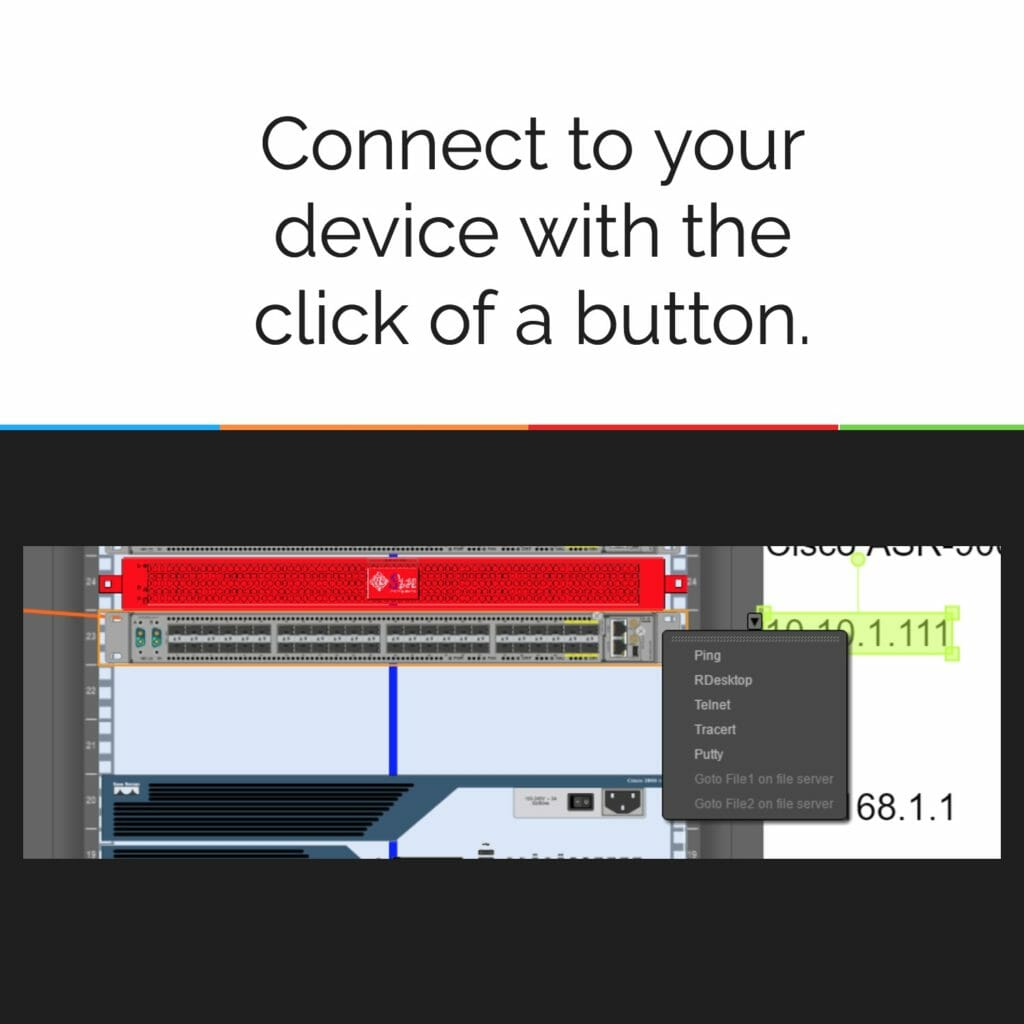
The time-consuming way would be to open telnet, or RDC or Putty (insert your tool of choice here), fire up said tool and pass it the ip address …and maybe some switches… and finally: you are connected. A lot of legwork just to connect to a device.
With netTerrain, you can simply click on a device, have it launch right away, and pass the IP address and switches automatically. It’s automation at it’s best: working to reduce inefficiency and save time.
The enable IP toolset option controls the activation or deactivation of IP address-based programs executed from a client’s machine. Checking a box enables any programs configured within the IP Toolset apps.
Adding a new application in netTerrain is simple. You click “add new button”, type in the application name (whatever name you want your end users to see) and fill out the identifying info and appropriate parameters when prompted. That’s it.
Need to connect to a device in the future? No back and forth with a tool, no passing IP addresses, no remembering switches, starting the program, and entering info: just click a button and you’re in.