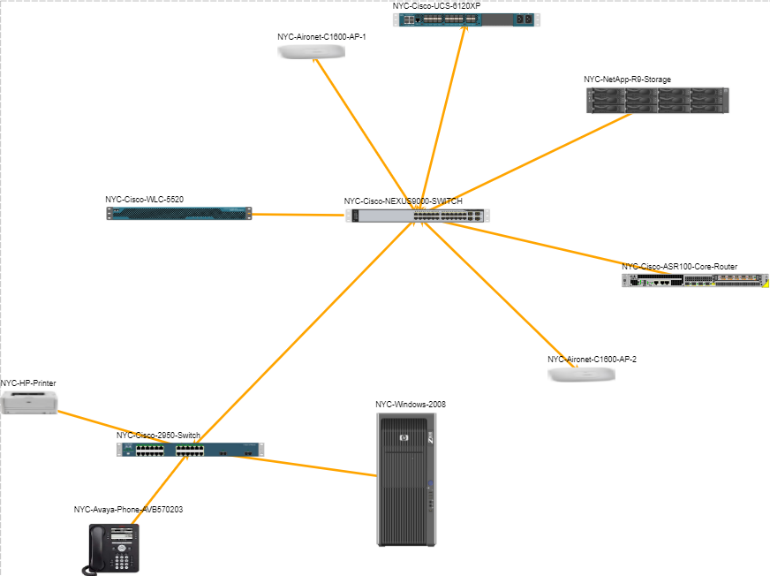Over the years, I’ve talked with lots of IT folks who need software for network mapping and network documentation such as netTerrain. These discussions tend to focus on items such as, “can this software go out and discover my network? Can it provide monitoring, like polling services to see if a device is up or down — and can it provide alerts?” I answered some of these most common questions in a recent blog, which you can read here.
netTerrain provides the capabilities mentioned above: netTerrain’s Collector is able to discover your network via SNMP, NMAP, and WMI protocols (and, later this year, netTerrain will also offer CDP Layer 2 discovery capabilities).
Once your network is discovered, the Collector maps the results in netTerrain’s web interface. It lays out the results in your typical topology map, for example:
What makes netTerrain different compared to other network mapping software out there is not the ability to create network topology maps, but the ability to create network rack diagrams.
“What are network rack diagrams and why are they important to me?”
A network rack diagram helps in designing and documenting a rack of network equipment. This means you place and visualize various pieces of equipment inside an equipment rack. When purchasing your next network or computing equipment, rack diagrams can help you determine the equipment and racks to buy.
With netTerrain racks, you can easily snap the equipment into the rack and get key metrics (such as: space, power, and weight availability) to help with other aspects of your network and data center capacity planning.
It’s easy to place equipment inside a rack in netTerrain:
- Simply import a floor plan of your data center or telecom room or use the grid feature to snap racks into the grid.
- Drag and drop your rack (netTerrain has over 185 different racks in our catalog!). If there is a specific rack vendor equipment not listed, just request it from Customer Support, and we will provide this to you within 24-48 hours or you can create your own (netTerrain is quite flexible!).
- Drag and drop your network devices from the catalog or copy the discovered network device in the network topology diagram and paste them into the actual rack diagram.
That’s it: just three (3) simple steps to create your network rack diagram!
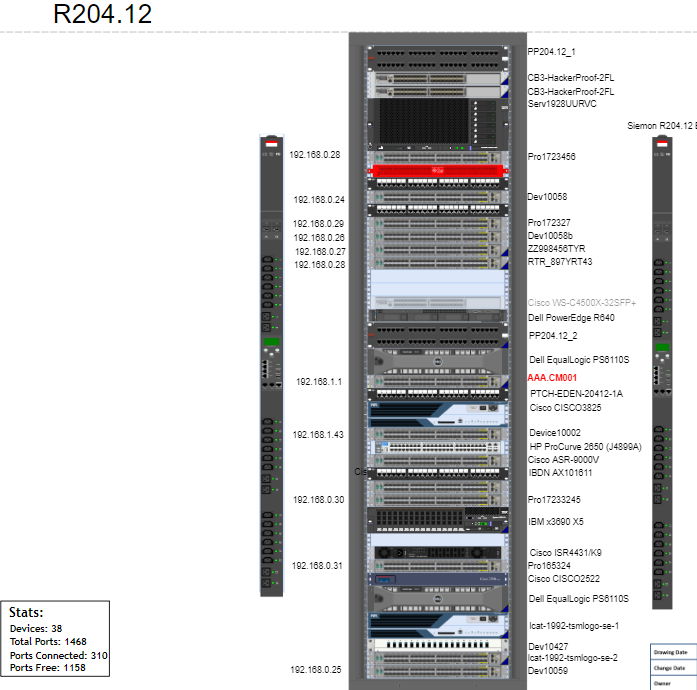 Front view of the rack with equipment installed
Front view of the rack with equipment installed
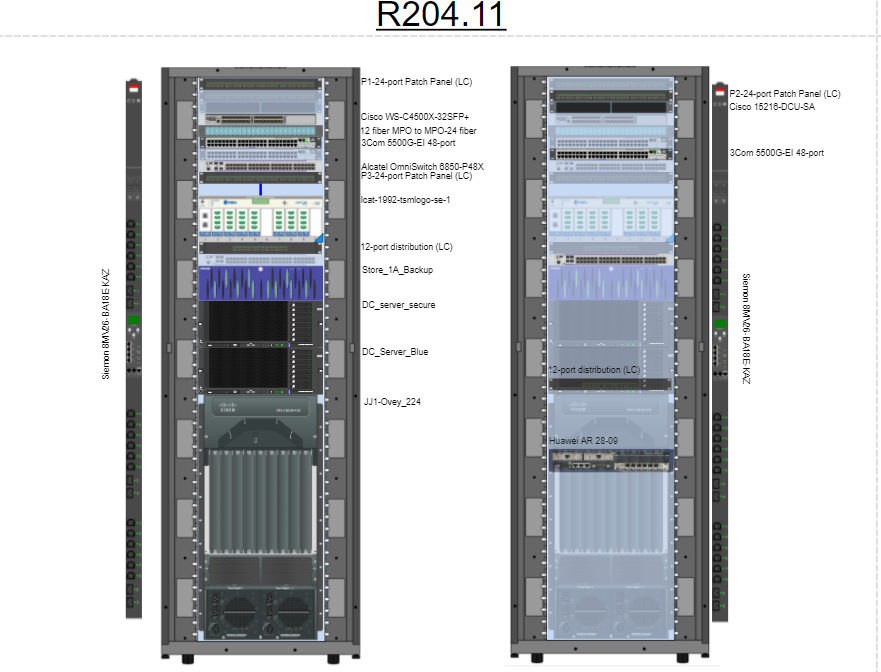 Front and Back View of an Equipment Rack
Front and Back View of an Equipment Rack
One of the aspects of netTerrain that we are most proud of is our catalog of racks and devices. When performing a discovery, the discovery provides the actual device image, and with it, all of the ports and cards for the network devices. This means no more going through stencils and manually creating cards and ports: it’s a major timesaver for our customers.
With any device, rack, or cable, you can enter as many details as you’d like as well as items that are not discovered (such as if the network device is under warranty, the cost, owner of equipment, etc.).
Another question we’re often asked is: can netTerrain know what ports and connections are inside the rack? If we had telepathy protocol, we could! But, no, since network discovery doesn’t normally discover patch panels, unless you have smart patch panels, you will need to show how the cabling flows between pieces of equipment inside the rack.
To sum up: using automated network documentation software such as netTerrain to automate network mapping and discovery goes beyond just giving you up-to-date network diagrams to manage not only all of your network assets. You also get the ability to create network rack diagrams for better capacity planning, easy access to information, finding where impacted equipment is located, reduced troubleshooting times, and knowing exactly where to send a technician to in seconds.