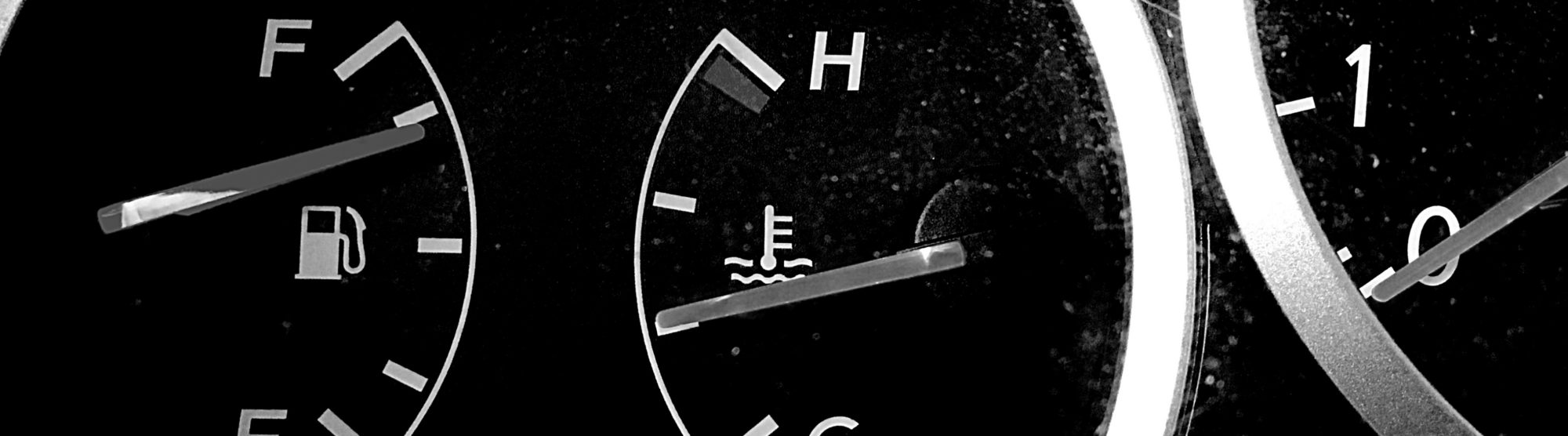
One of our mantras as a software company is to try to deliver a product that you can “manage by exception”. This means that, ideally, the software should already be configured in such a way that it accommodates your most likely needs. Only in case of an exception, in which some setting needs to be changed, would you need to tap into them and change it. Hence, manage by exception.
Even though we get better and better at guessing what you need out-of-the-box, there are still plenty of situations where you want to configure something that departs from the default values set in the software when you initially install it. Also, as we keep delivering product, more and more settings pop up, so we thought it would be useful for the more advanced users to get a detailed view of these (in)famous settings.
The admin console vs settings.xml
Some of the settings are nicely displayed in the netTerrain administration console, which is very easy to use. In there you can currently adjust so-called global settings, which are parameters that affect the whole project, including things such as:
· Search and table view results per page
· Email notification settings and GUI notifications
· Default diagram/page setup
· Displays and effects
· Import/export buttons that you want shown in the tool
· IP toolset, collector download and more
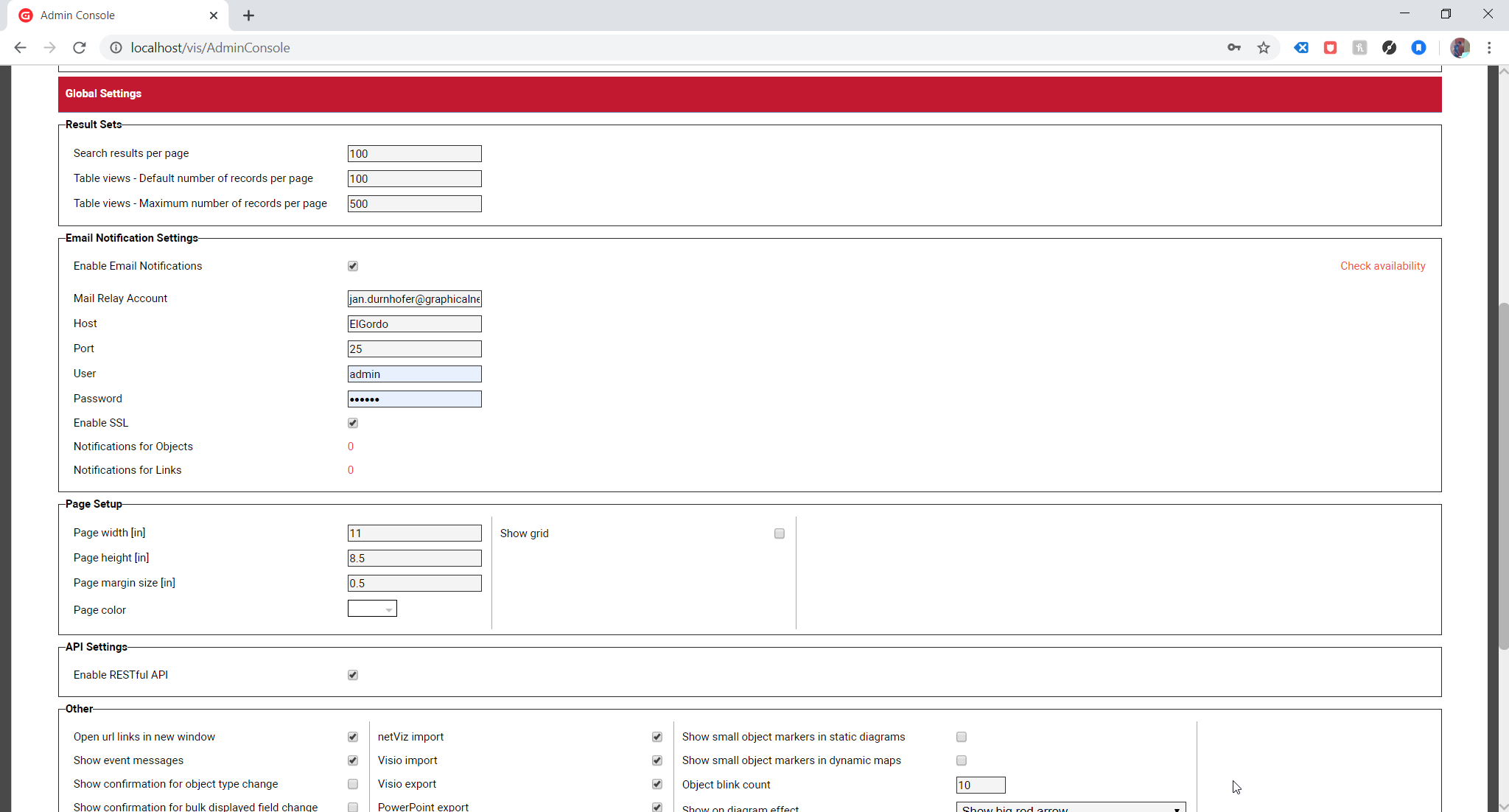 Global settings section in the admin console
Global settings section in the admin console
Anything that doesn’t make it into the GUI (because it may be a bit too obscure of a setting or perhaps we don’t want somebody to just easily change it from the console) goes into a file called Settings.xml. This file can be found on the netTerrain app server inside the netTerrain root folder and can be edited with a simple text editor like notepad.
Now that we know what this settings.xml file does, we can dive deep into its bowels and look at what these settings do. We will start with security and authentication, followed by some boring folder and path related stuff and some general global settings.
In a second blog in this series, we’ll review some useful settings around notifications, visualization and usability and in our third installment of this series we will specifically look at a special set of parameters reserved for dynamic maps, OSP circuits, strands and the like (i.e: fiber and outside plant).
Authentication and security settings
These settings deal with how you login, and how netTerrain behaves in certain scenarios when it comes to security. As a side note, there is another file called web.config, which is the file that controls the basic configuration parameters, including the application connection string and more. In there you will find a few more settings related to authentication, such as your password strength and so on in case you are using native authentication.
Let’s review the parameters:
– PreserveLoginUrl: this setting controls whether the URL should be preserved on your browser.
– AutoLoginAsReadOnly: turns login-less access to the system on or off. If turned on, you will be granted access to netTerrain automatically in read-only mode (you won’t be associated with a user, of course), and you can log in later from within the tool if you want.
– MaximumFailedLoginAttempts: self-explanatory.
– ActiveDirectorySyncGroupFilter, ActiveDirectorySyncUserFilter, ActiveDirectoryUserFilter: Active Directory settings to tune your AD to properly synch up with netTerrain groups and users.
– AuthenticationCookieTimeoutMinutes: self-explanatory.
– OAuthAuthenticationAllowInsecuteHttp: should only be set to false when working in an environment closed off to the Internet.
– : self-explanatory.
– : These parameters deal with the setup of multi-factor authentication
Directories
There seems to be an endless array of settings related to folder, paths and the like. Unless you must do something esoteric like integrating the output of these folders and paths with some external system and you must read it from a path or folder other than the default, then there shouldn’t be a need to ever touch these. I am not going to explain the meaning of each, since they are quite self-explanatory, so here they are in their full glory:
– SQLTablesDirectoryName
– SQLExpressionsDirectory
– GettingStartedTipsPath
– QuotesFile
– DynamicReportsDirectoryName
– LocalizationPath and LocalizationFile
– ErrorLogDirectory
– EmbeddedDocumentsPath
– WebApiModulesPath and WebApiNetPipeAddress
– DownloadFilesPath
– NetVizExportToXMLLib
– DevExpressFilesPath
– NetVizImportQueuePath
– VisioImportQueuePath
– SupportLink
– SevenZipAppPath
– CollectorInstallerSourcesPath
– CollectorSetupFileName
– CollectorSettingsFileName
– ThemesPath
– DevExpressDefaultConnectionStringName
Default Global Settings
This is a lose categorization of parameters that have to do with default settings that affect all users globally and are not related to more specific categories listed here or in the other two blogs. Below we’ll briefly describe what each setting does:
– DefaultDiagramId: like the name suggests, here we define which diagramId should be the default diagram that users access in the absence of a cached diagramId. Normally this id corresponds to the top level diagram and it shouldn’t be changed. However in some scenarios you may want new users that access the system (or existing users flushing the cache) to access a diagram other than the top level.
– DefaultThemeName: this is the default theme or skin you want your users to see when they log into netTerrain. Each user can later override this with their own skin.
– AllowSymbolsInExpressions: this one is a bit obscure. When set to true you can use symbols in your expressions (see database and scripting guide). We recommend leaving it false unless you work in an environment closed off to the internet.
– DevExpressDefaultDashboard: this parameter lets you define the default dashboard view that will appear when users click on the report button.
In our next blog in this series, we will explore a few more useful parameters relating to notifications, usability, and visualization.
Happy Documenting!