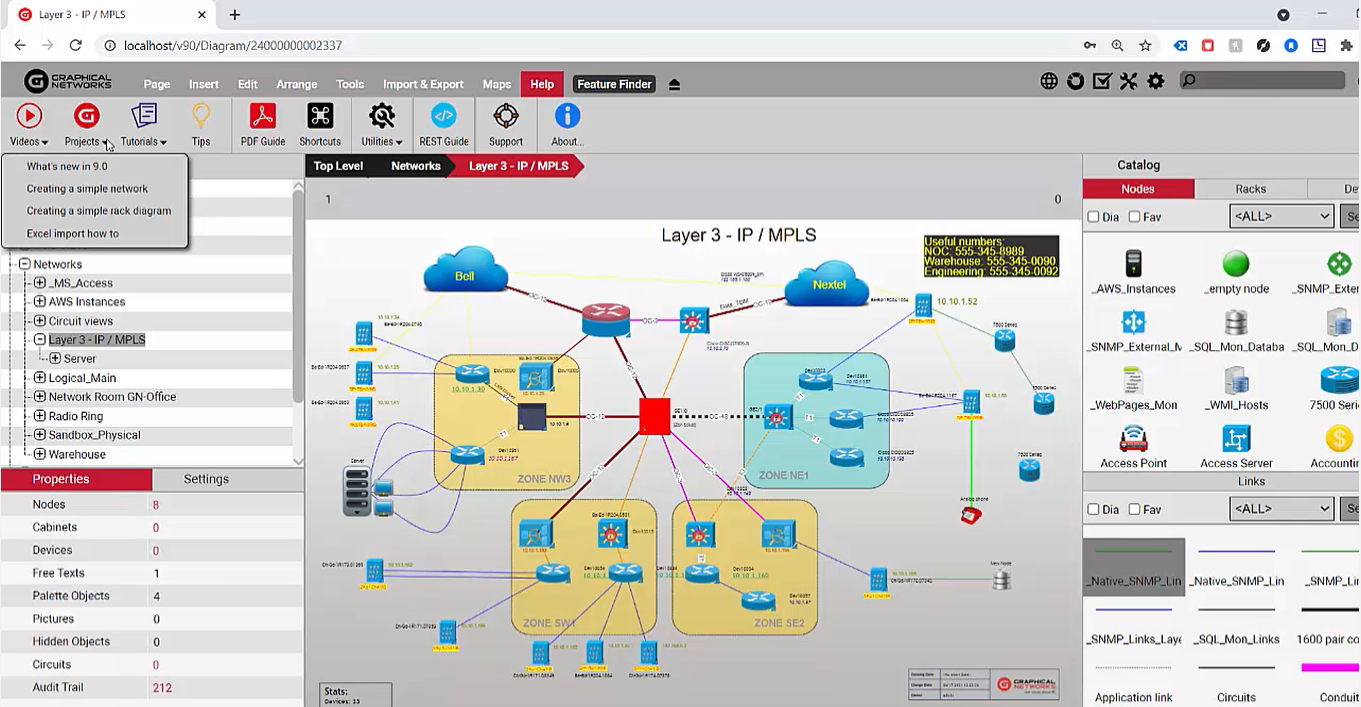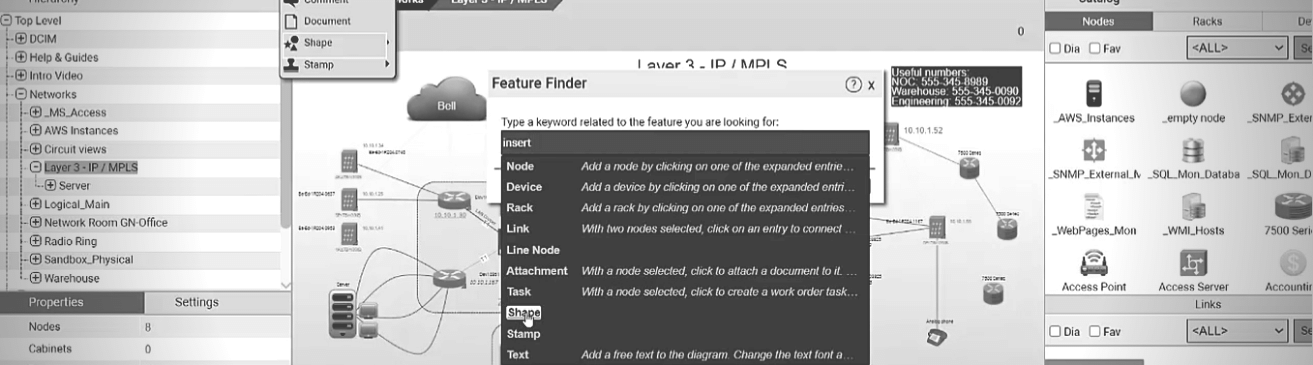
Some folks say, “if a software needs a user guide, it’s already flawed.” While this statement may be extreme, there is a point here. At Graphical Networks, we strive to make software that’s as easy-to-use as possible (so it doesn’t become an obstacle between the user and the task at hand). In this blog and corresponding video, we’ll check out some of the ways netTerrain is built to get new users up-to-speed without having to consult a user guide.
netTerrain’s graphical user interface (GUI) contains a number of embedded features and usability aspects that make it easy-to-use: context menus for a number of objects, diagrams, links, drag-and-drop interface, and more. Beyond the GUI itself, netTerrain contains a number of features that help users get started.
netTerrain’s Learning Wizard
If you’re a new user to netTerrain and log in, however, you’ll be greeted with our learning wizard. The wizard consists of a series of steps and dialogues designed to help new users decide what to do in binary steps (aka steps that don’t require too many decisions).
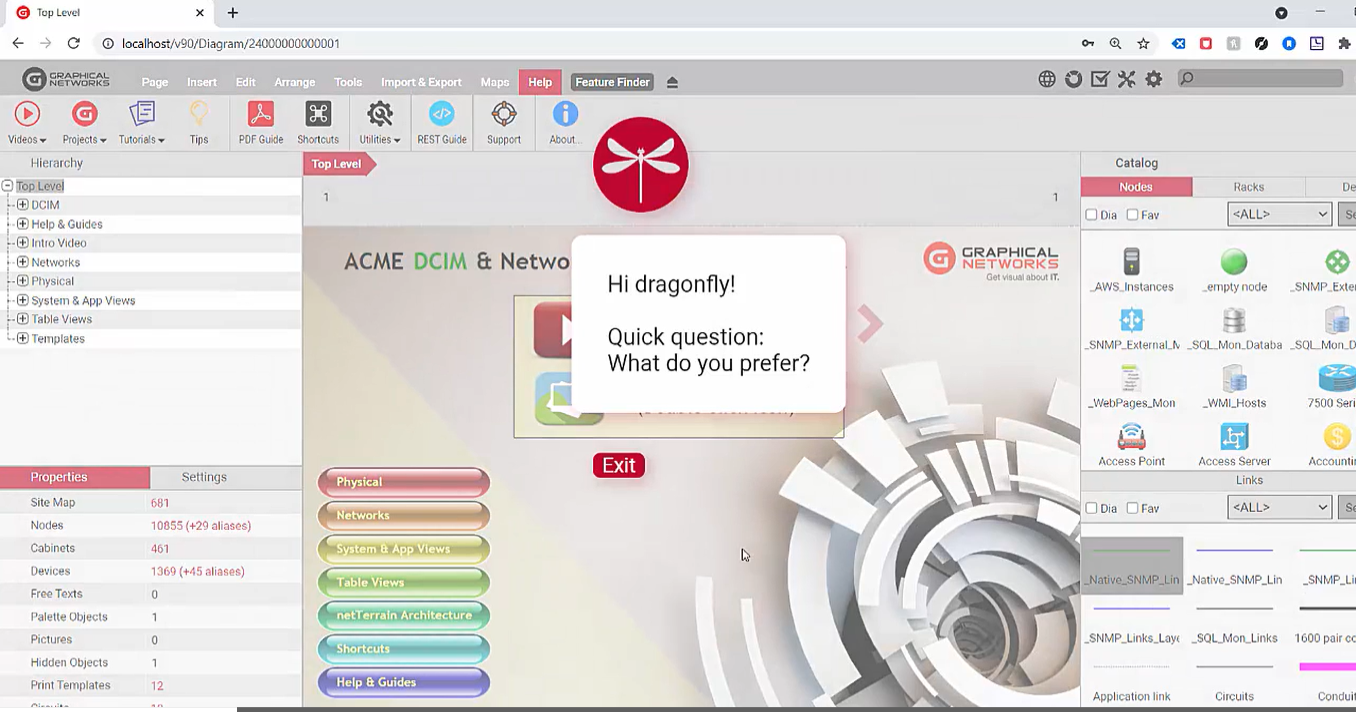 netTerrain’s learning wizard greets new users
netTerrain’s learning wizard greets new users
This makes learning the basic tasks in netTerrain easy and fast. While it’s not necessarily going to teach some of the more sophisticated things (such as how to create circuits in a specific configuration or some of the more advanced features in netTerrain), the wizard does give new users an idea of how to get started with basic things such as:
- Create a manual diagram
- Document racks and assets
- Document the fiber plant
- Discover the network
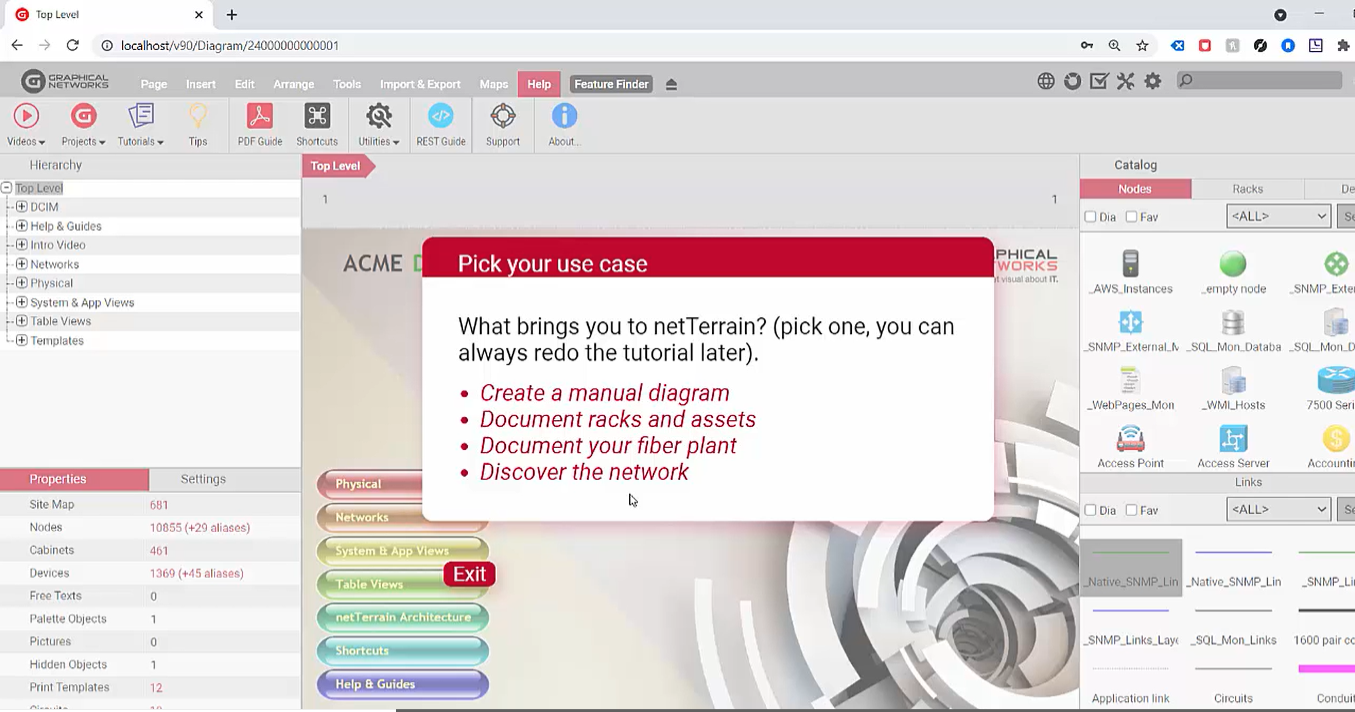 Pick your use case and start learning
Pick your use case and start learning
If you click on one of these options, the wizard then gives you a step-by-step process of how to accomplish these tasks.
In addition to the wizard, netTerrain includes other helpful features…
netTerrain’s Helper Notification Messages
When you log in, you’ll be greeted with a funny thought-of-the-day; if you’re a newer user, you’ll also be welcomed with a number of helper notification messages that appear on the top of a diagram that provide some guidance on how to operate netTerrain.
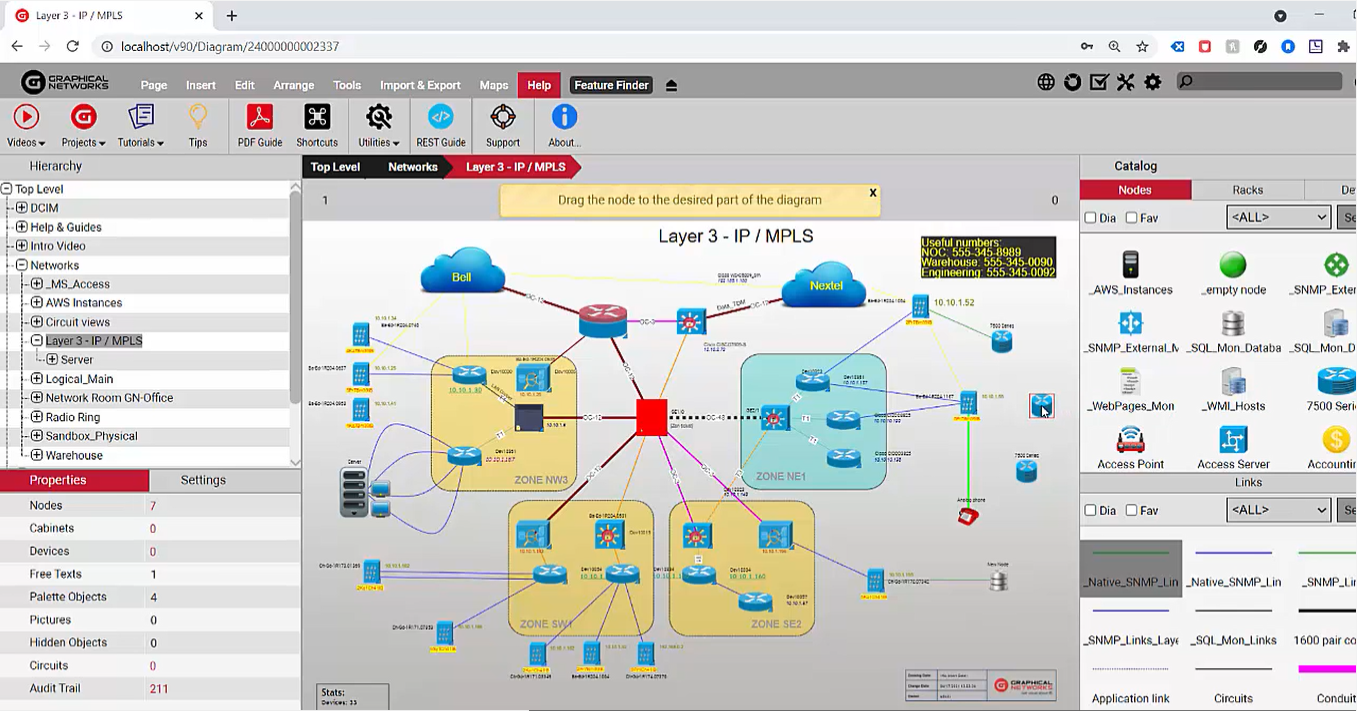 The yellow box (at the top) contains guidance for new users
The yellow box (at the top) contains guidance for new users
If you drag a node, for instance, the message in the yellow box at the top of the diagram may suggest you drag it to the desired part of the diagram; if you’re going to create a link between two objects, the helper message on top will basically tell you what to do.
These helper messages apply to some of the basic operations like creating a link, adding a node, or clicking on a node and then telling you how to access properties…and so on. Now, you may run out of these messages as it’s programmed to only tell you how to do things three times per operation (the notifications are somewhat short lived because the purpose is to aid a rookie but they can be quite useful for someone who’s getting started). If you need to see them again, just reset them.
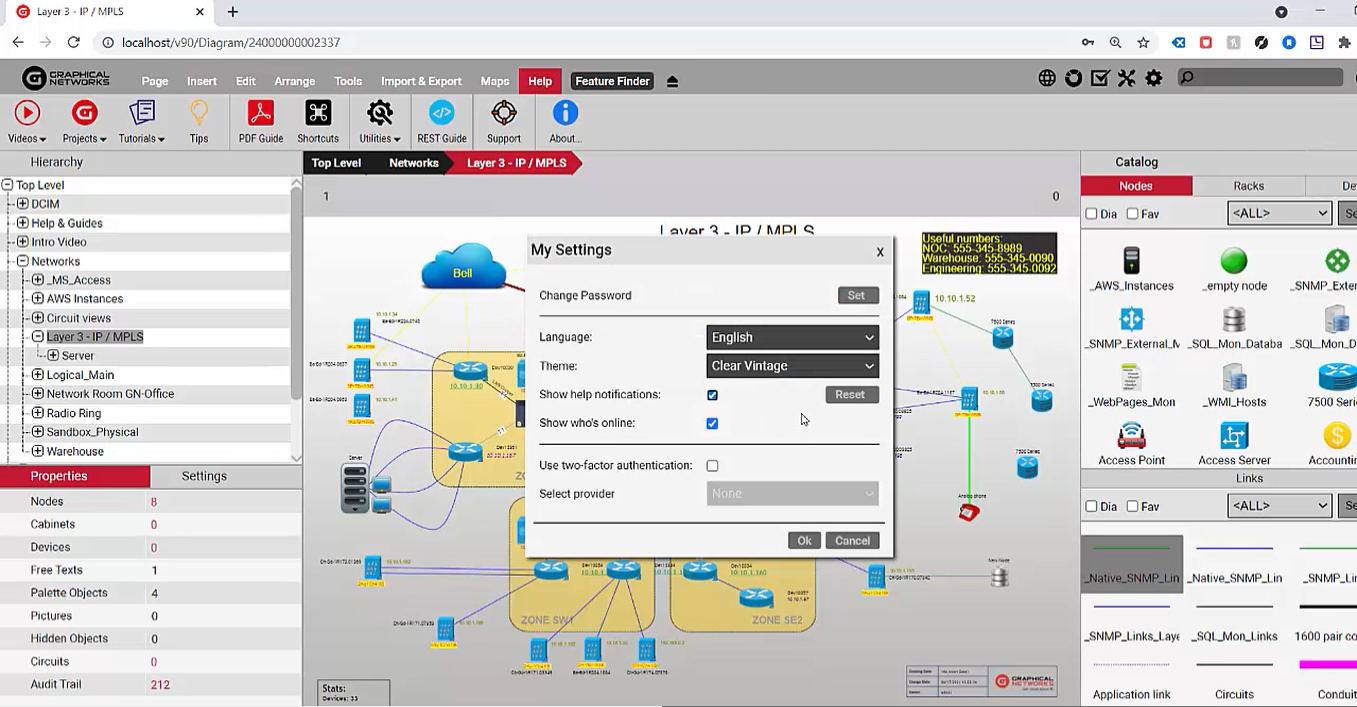 Just hit ‘reset’ to get the helper messages again
Just hit ‘reset’ to get the helper messages again
If, for example, you need to know how to work with node properties and the helper messages have expired, just reset and boom: it tells you some of the things you can do when you click on a node, such as bringing in the context menu with a shortcut or accessing the attributes using the properties tab on the left.
netTerrain’s Menu Tooltips
Wizards and notifications help you ramp up, but what about the menus themselves? netTerrain has three additional things that help you.
The first is the tooltips: these pop up when you hover the mouse over the “Menu” option. Tooltips aren’t regurgitations of the menu option title or label; they explain, in detail, some of the things you can do with a specific menu option.
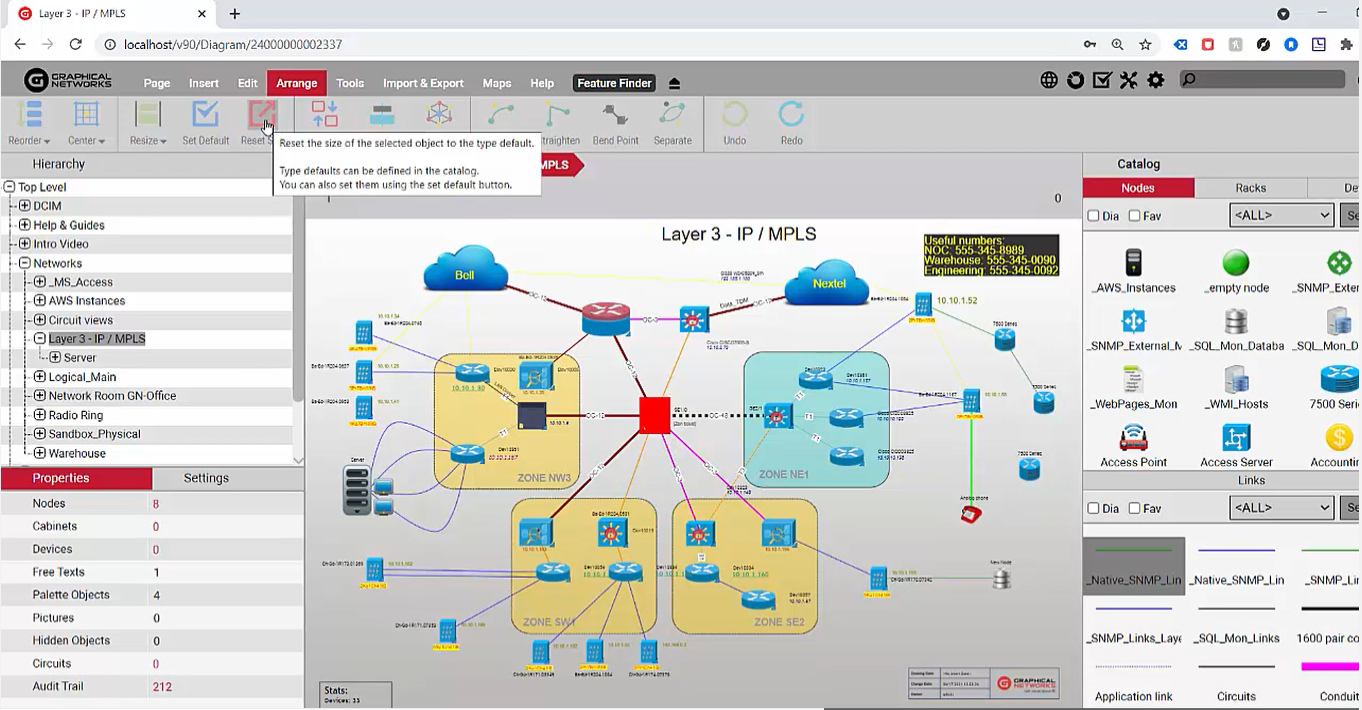 Tooltips provide detailed information about menu option functions
Tooltips provide detailed information about menu option functions
netTerrain’s Feature Finder
In addition to tooltips, netTerrain also includes a feature finder. The feature finder helps you learn quickly and efficiently: for example, in the case that you don’t know where to go to do something, for example, insert a rack. As you begin typing in the feature finder, it gives you some options on what you can do. Once you type “insert”, for example, if you want to insert a rack or a link, the menu is already highlighted that contains the option, then it will simply highlight the specific button. If it’s another menu, it would switch to the other menu in the ribbon.
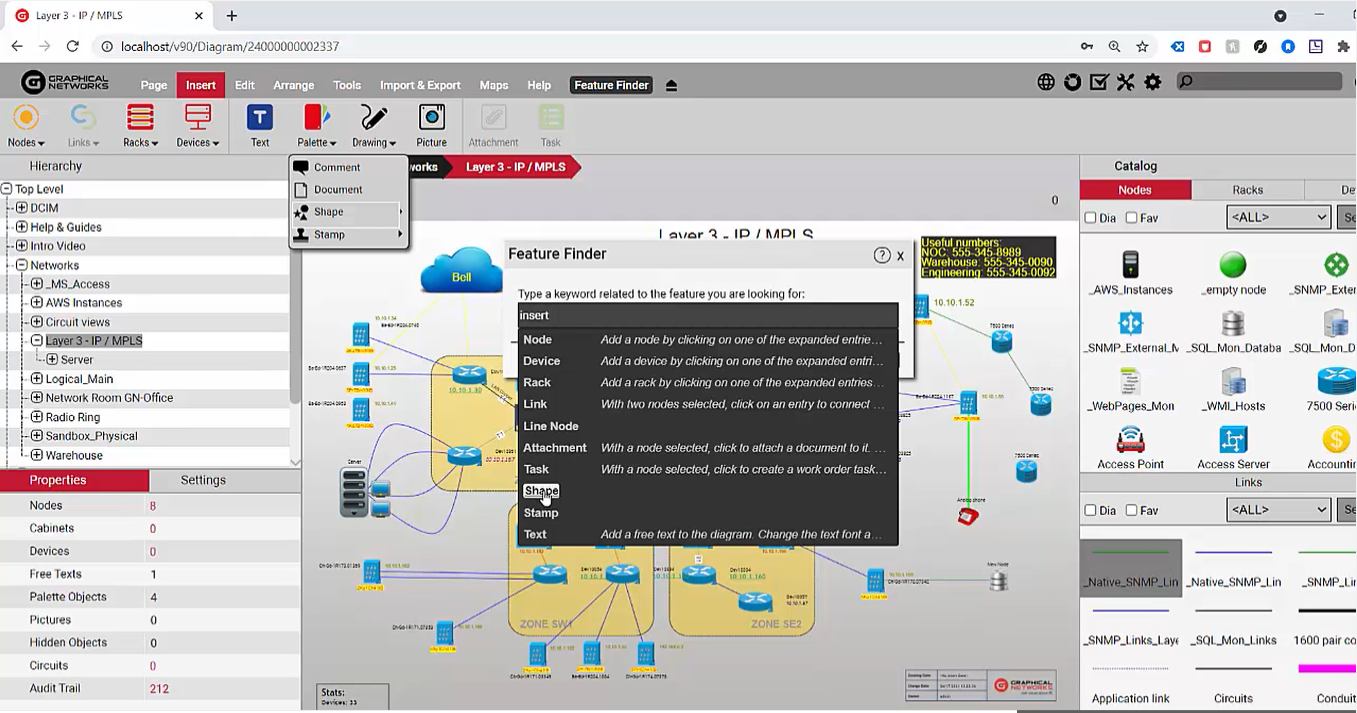 netTerrain’s feature finder speeds up the learning process
netTerrain’s feature finder speeds up the learning process
This even applies to a sub-menu where you can, for exampe, insert a shape: when you click on the helper, it blinks that option.
netTerrain’s Help Ribbon
Finally, there’s the help menu (aka the help ribbon): this is useful as it contains a number of interesting options that help the user get started or become an expert:
- Videos
- Sample projects
- Tutorials (aka the wizard and tooltips)
- PDF guides
- Shortcuts (learn shortcuts for basic operations)
- REST guide (helpful for getting started with the API)
- Support (access the ZenDesk support portal from here)
In sum, netTerrain includes these options so that our users get more out of the software quickly. In fact, these options may just be the reason why many of our customers choose NOT to go through training when using netTerrain. After all, if they’ve test-driven our software, they’re already very familiar with the basic operations before they even purchase it…and, yes, we still have a user guide to do some of the more sophisticated operations, but we really strive for software that’s self-explanatory.